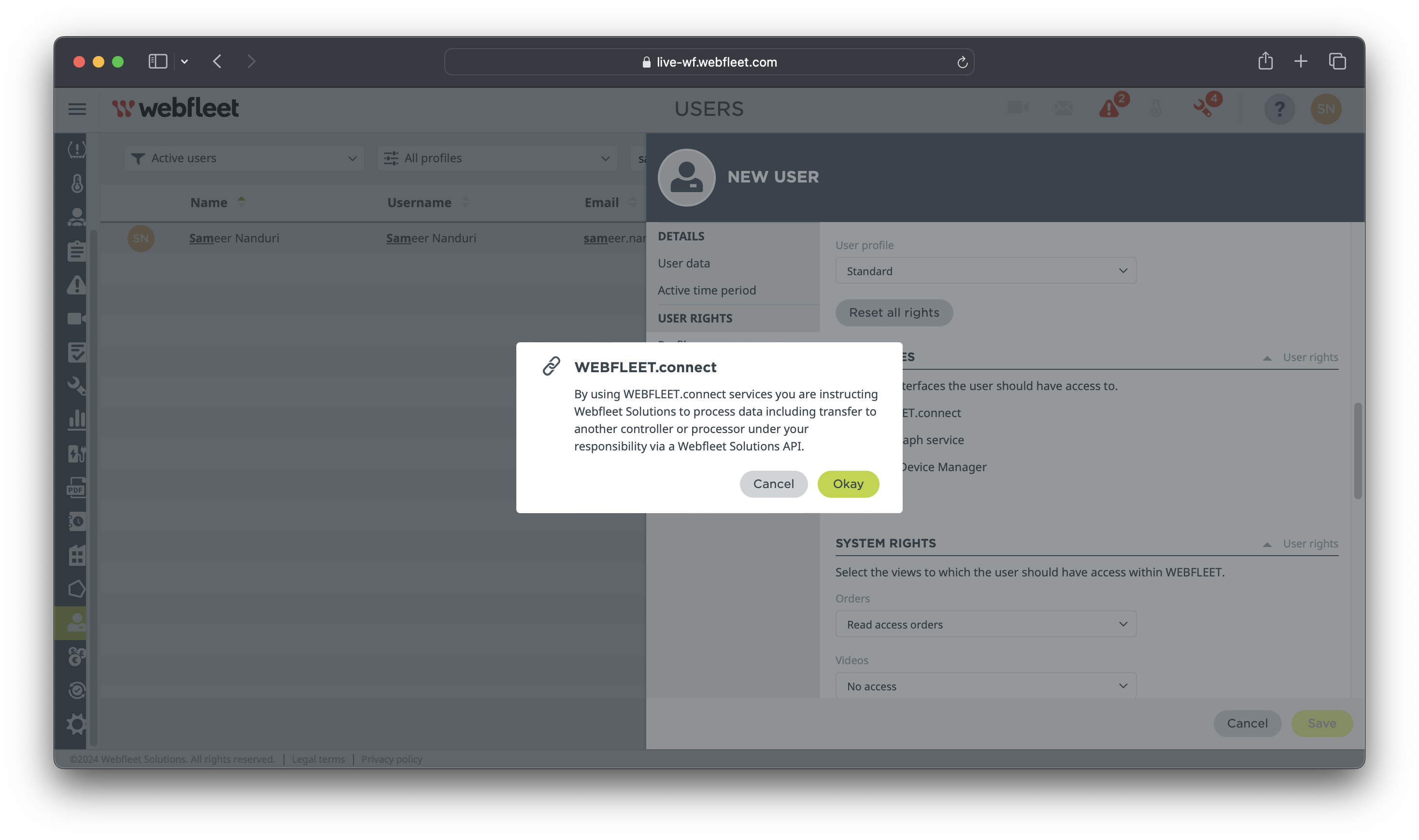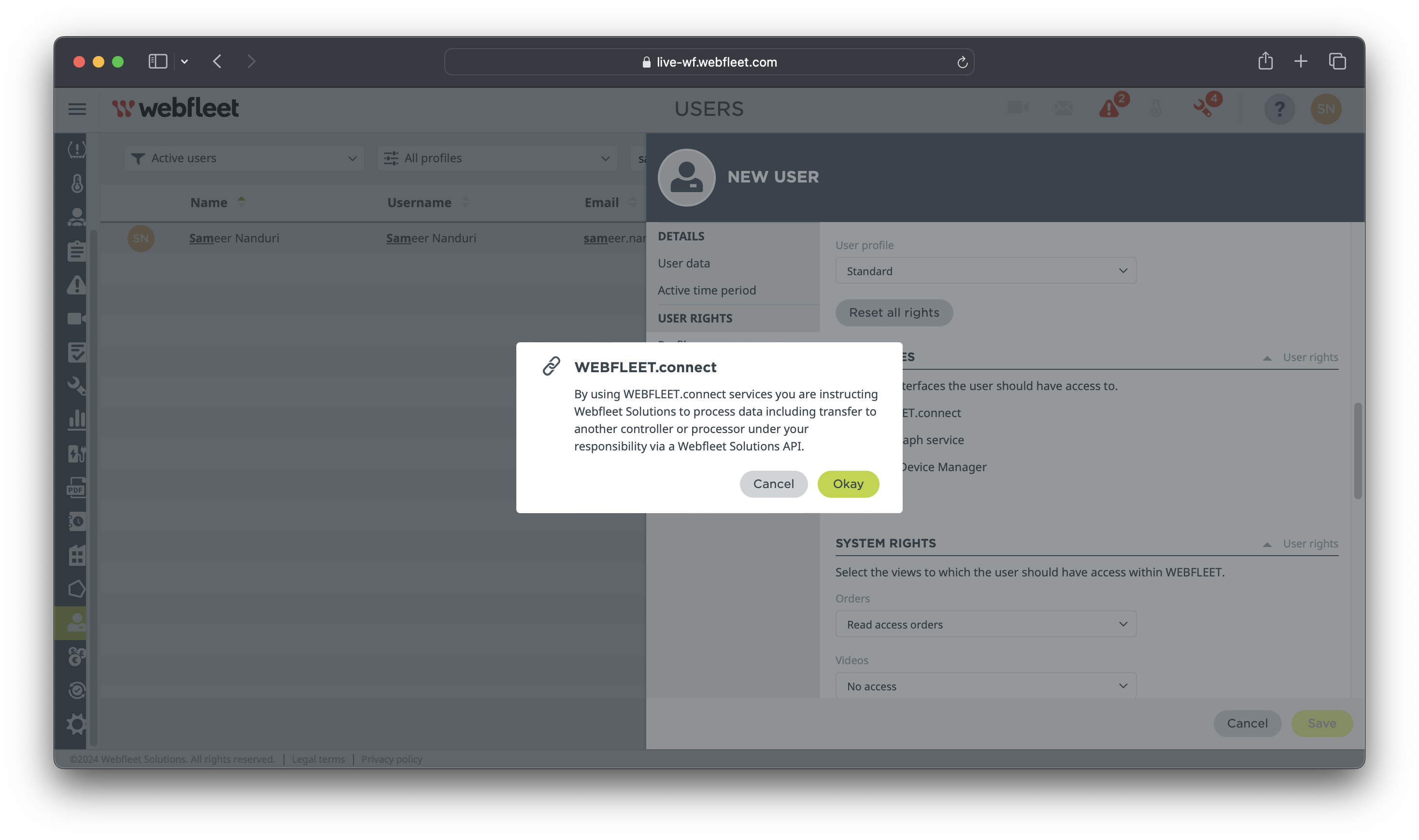- Username
- Password
- API Key
1
Login to your Webfleet account
Visit Webfleet Login Bridgestone Webfleet service and log in to your account. Once logged in, navigate to the
Users section.
2
Create a new user for PathStack
Within the ‘Users’ section, create a new user account with the email address set as ‘[email protected]’. Ensure
that the user account has the necessary permissions and access rights.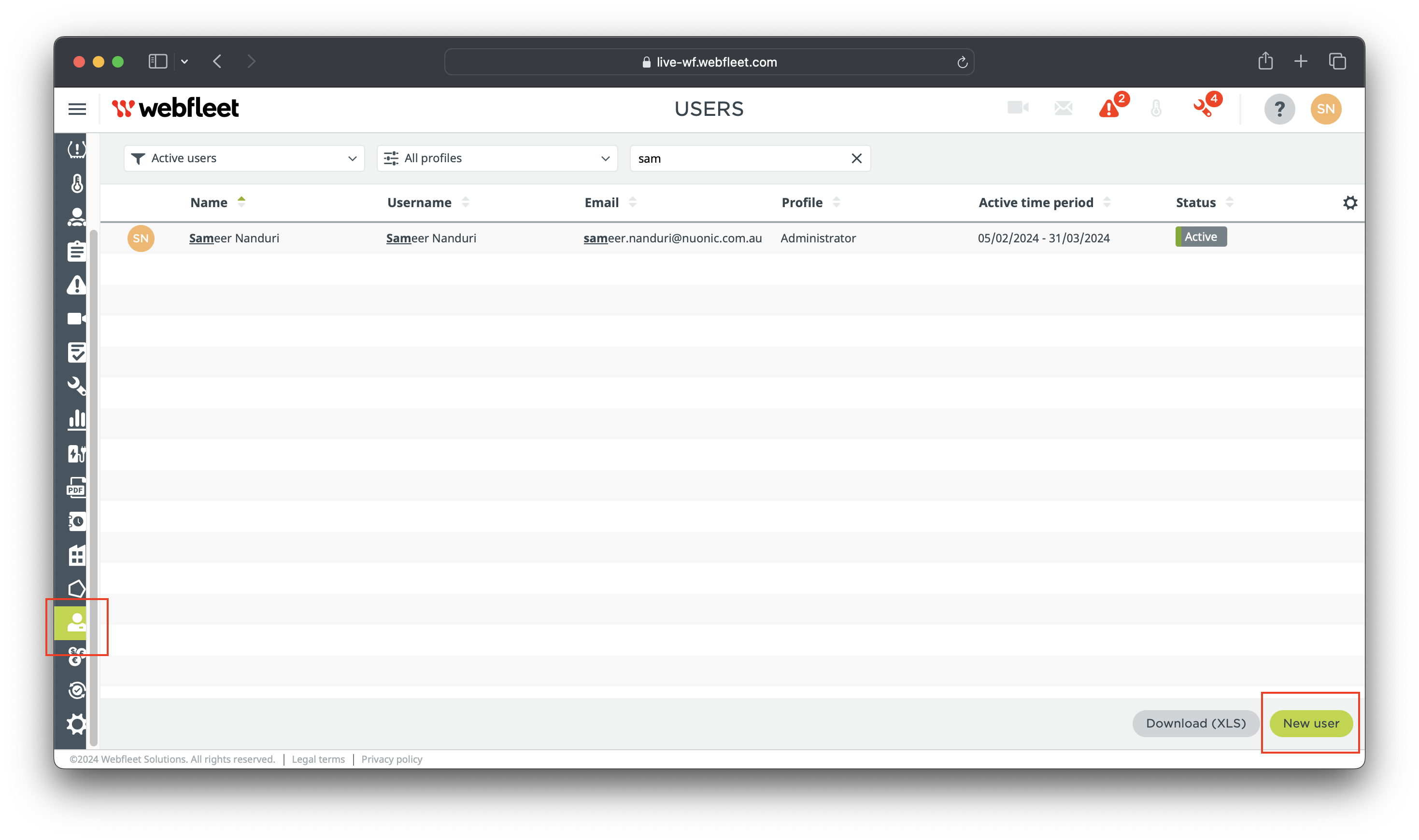
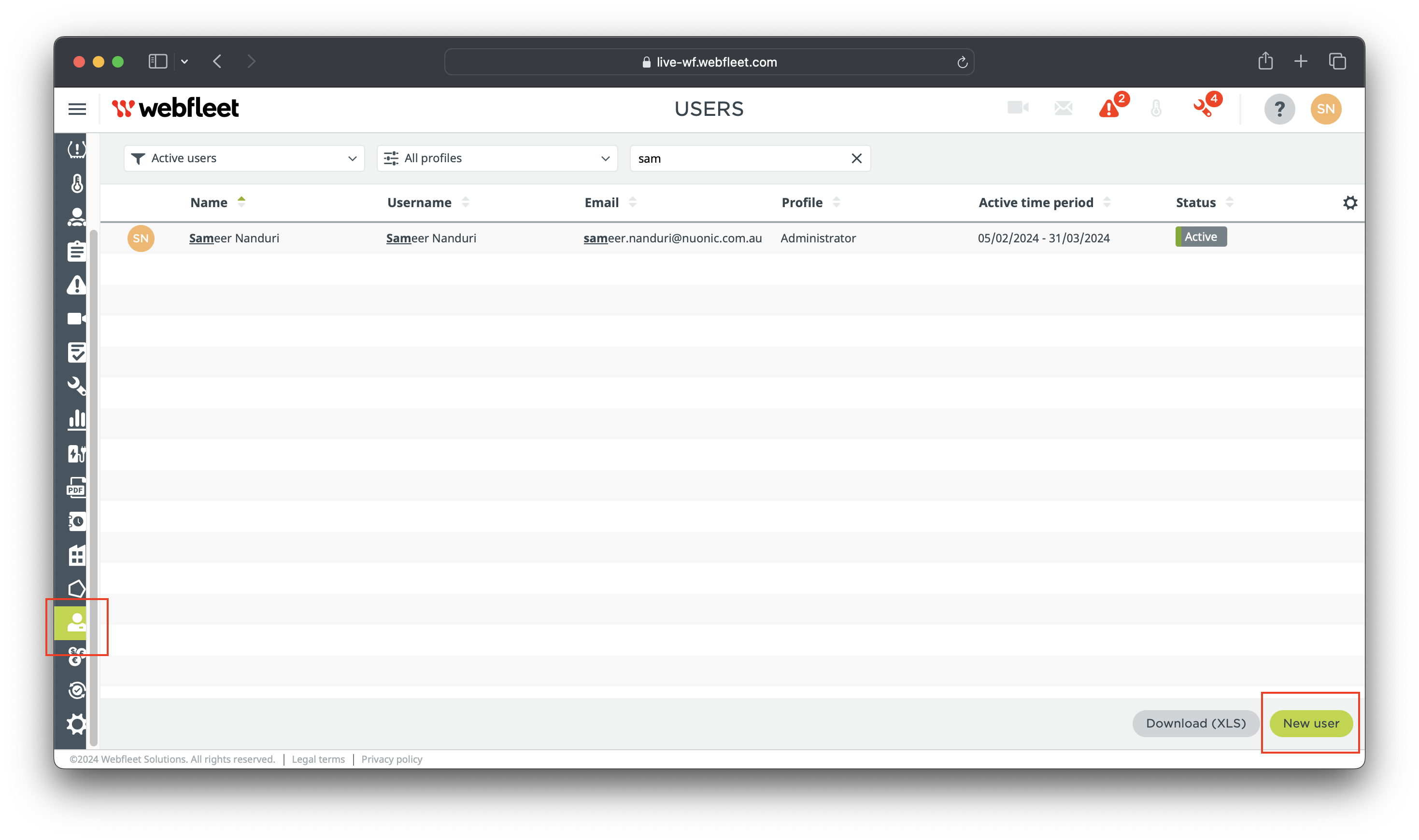
3
Configure Webfleet Connect interface
In the ‘Interfaces’ section of your Webfleet account settings, locate and select ‘Webfleet Connect’. Confirming
these changes will generate an API Key associated with your account.
4
Retrieve your credentials
After configuring the ‘Webfleet Connect’ interface, your API Key will be provided. Ensure to note down or copy your
API Key, as it will be required to integrate your Bridgestone Webfleet telematics device with PathStack.