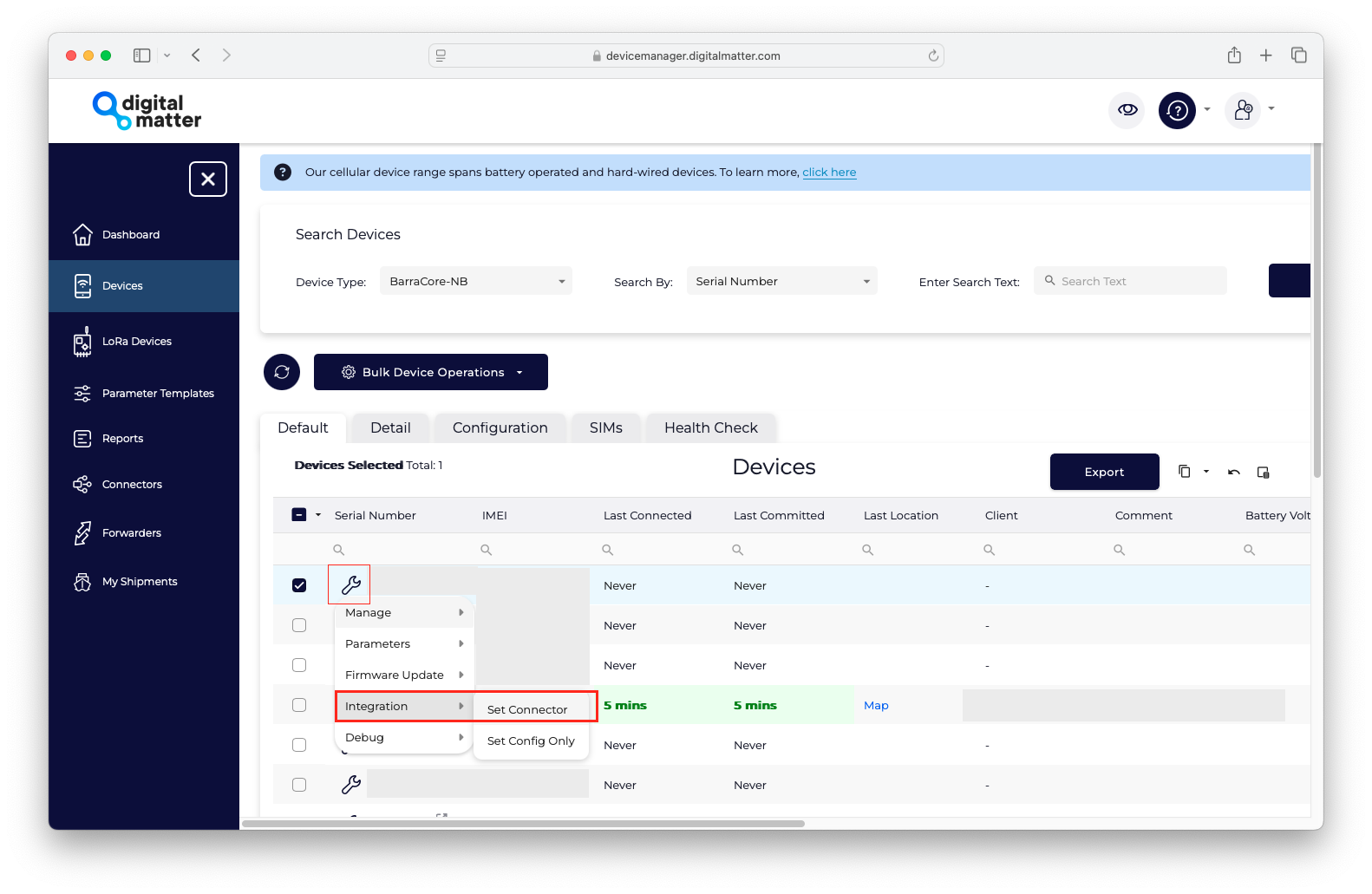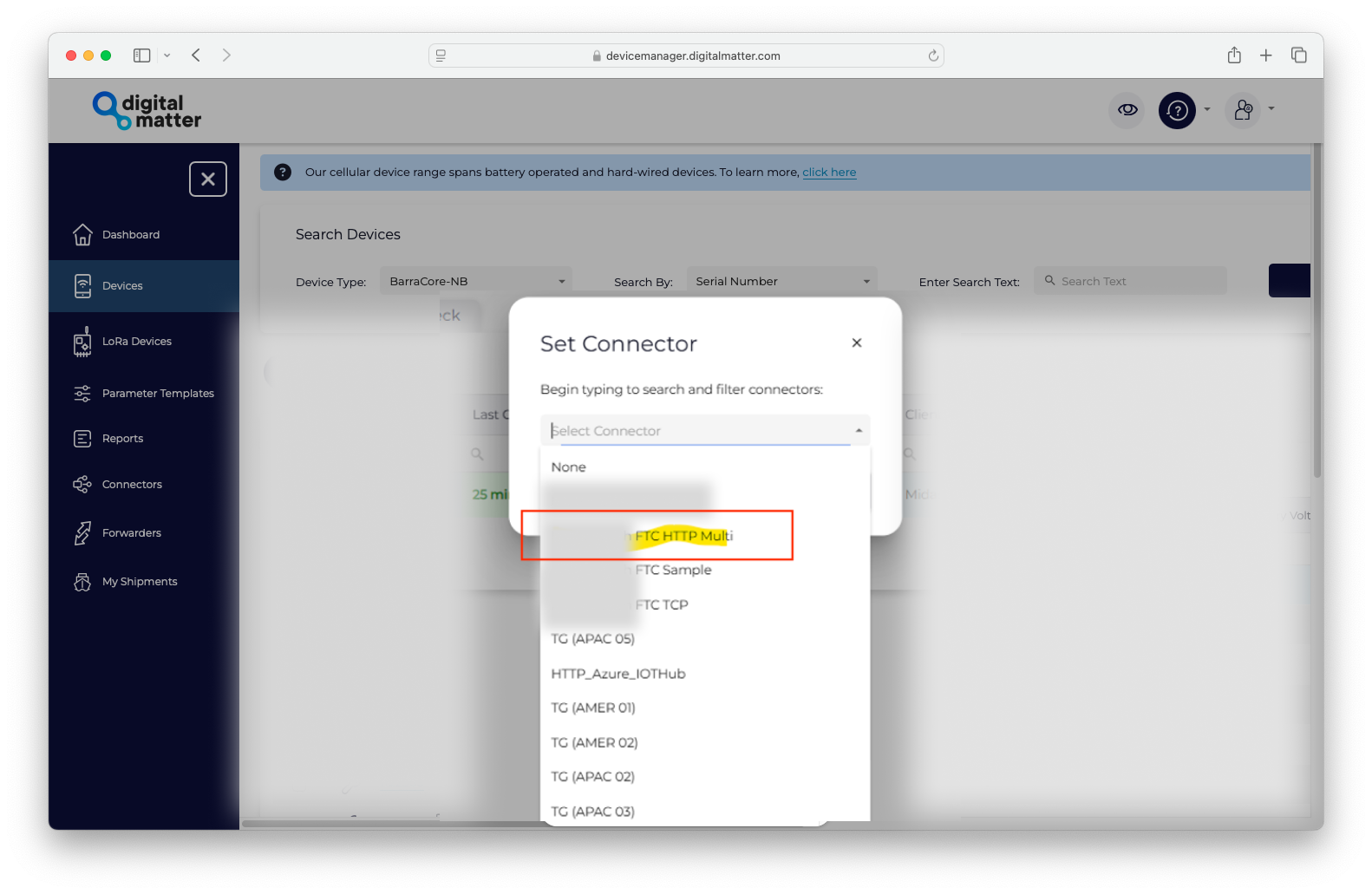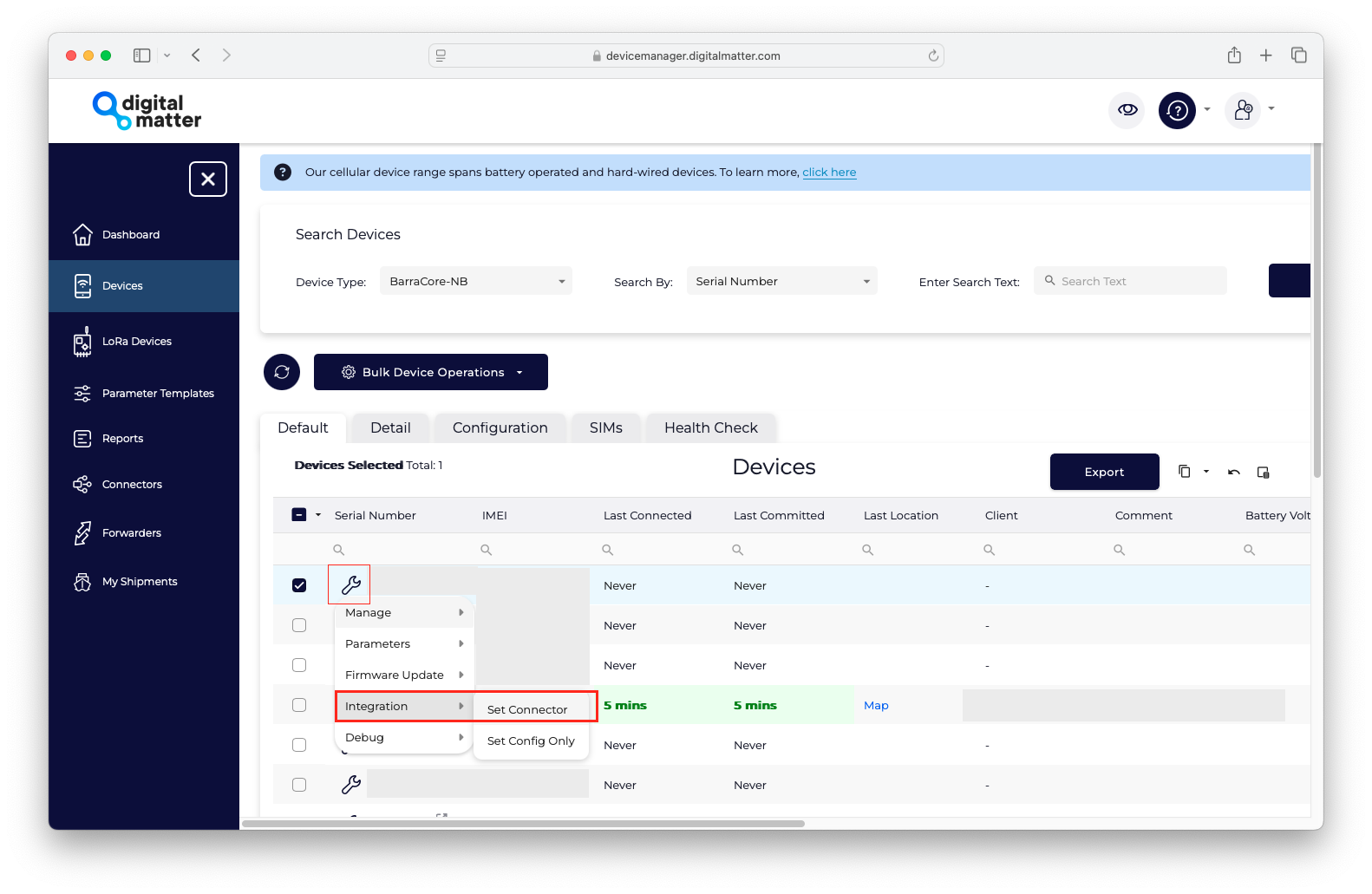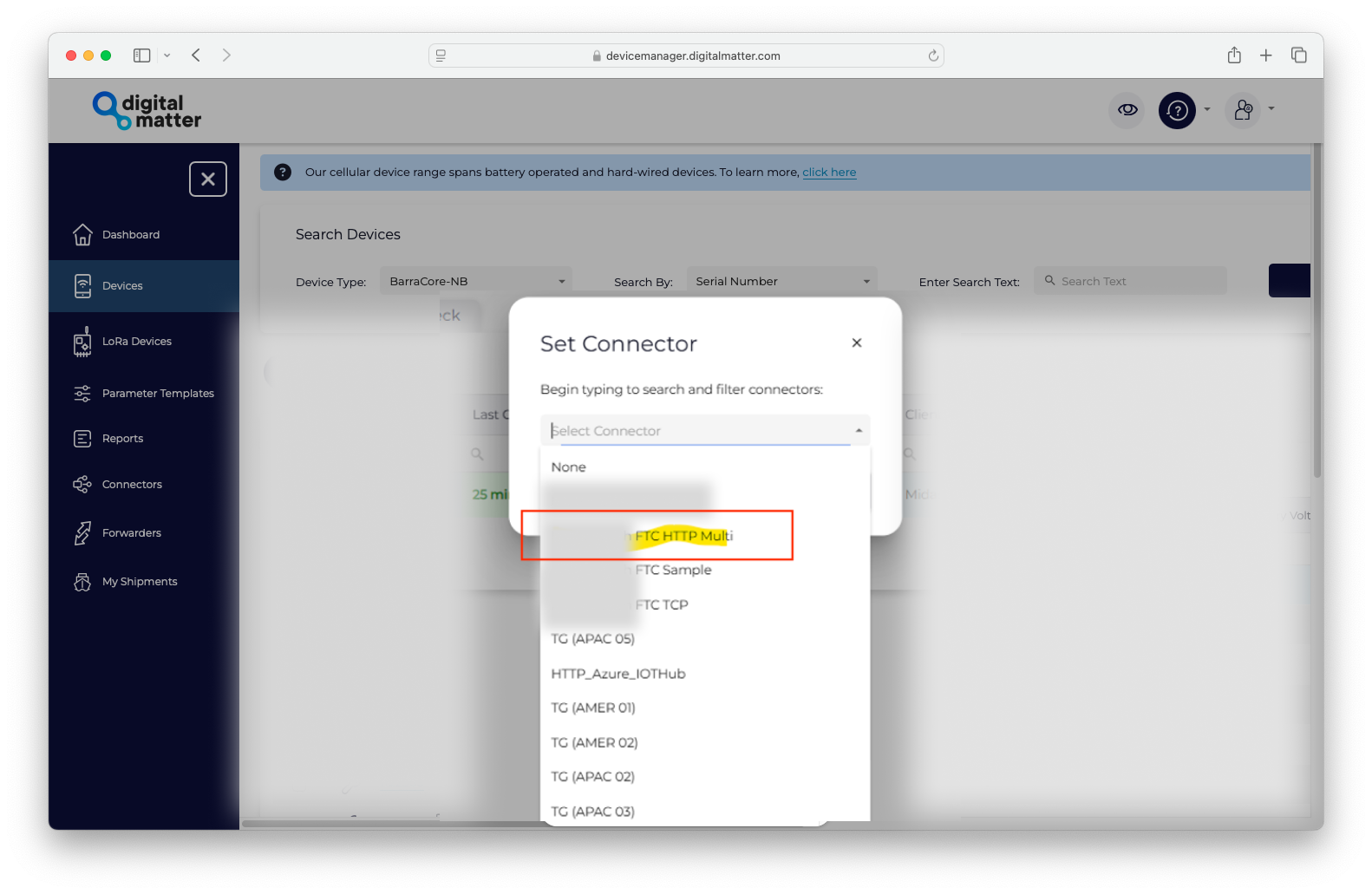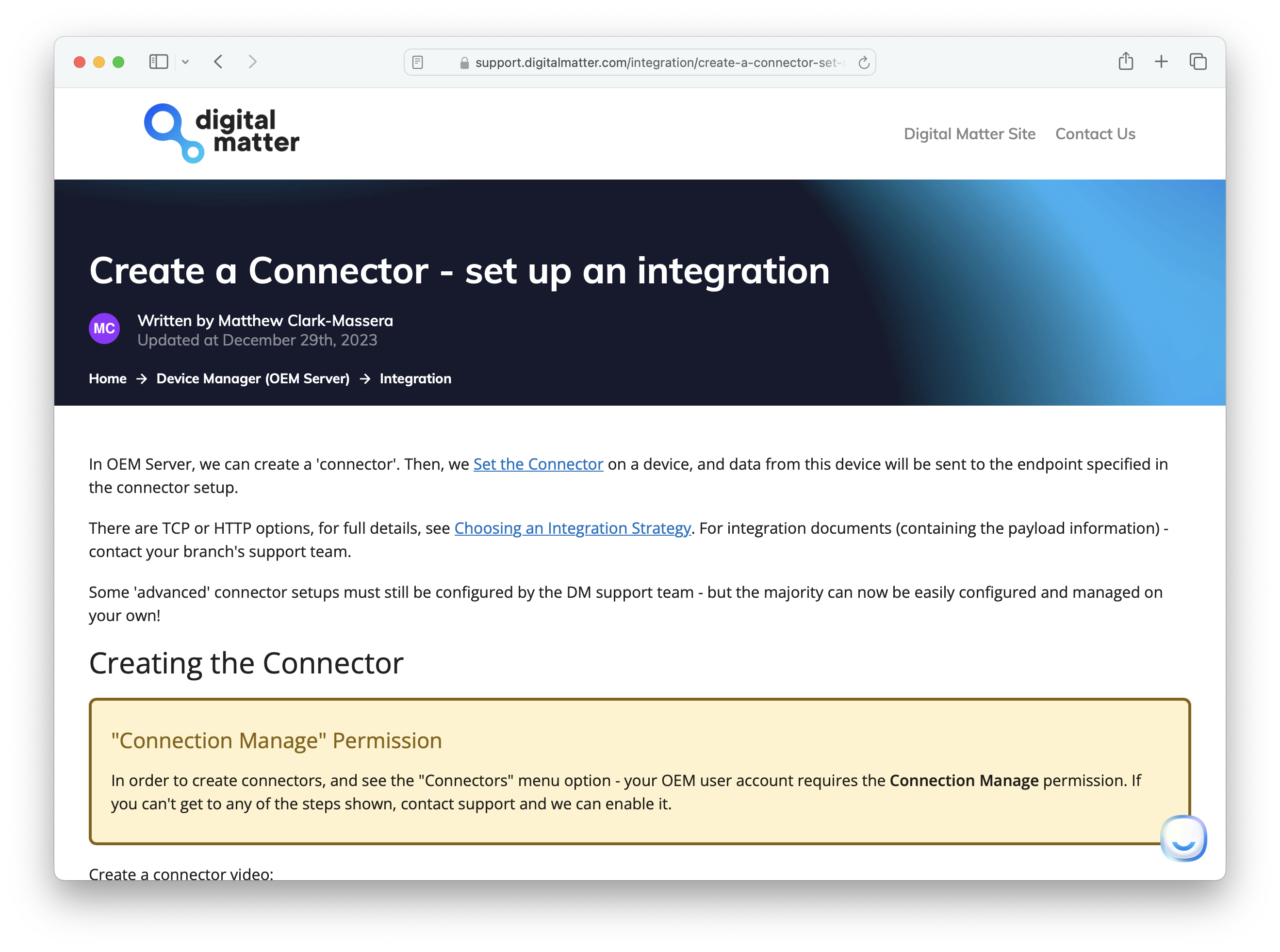1
Select and name the connector
Navigate to the Connectors option in the side panel of the Digital Matter / Telematics Guru portal and click on 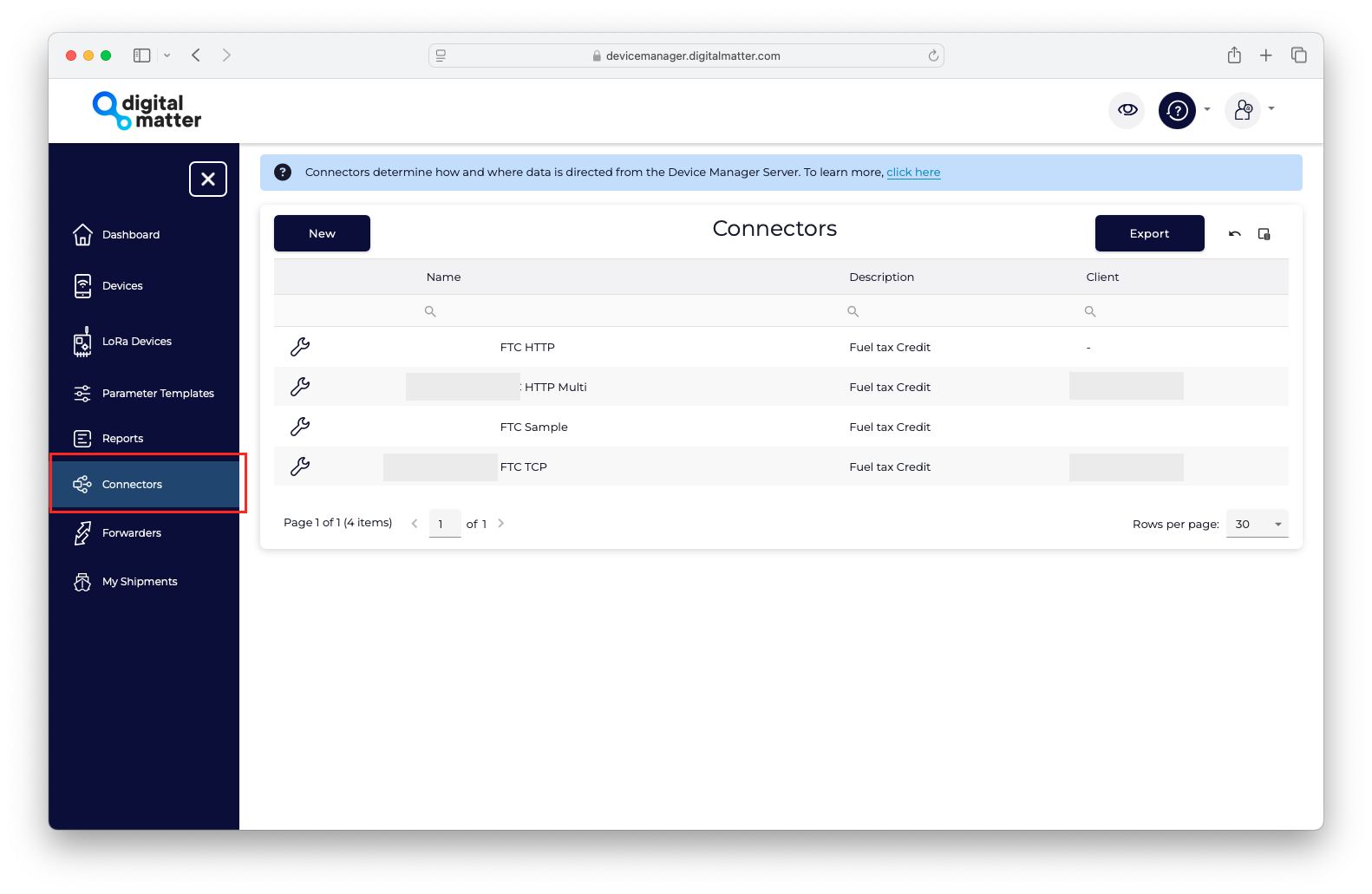
New connection.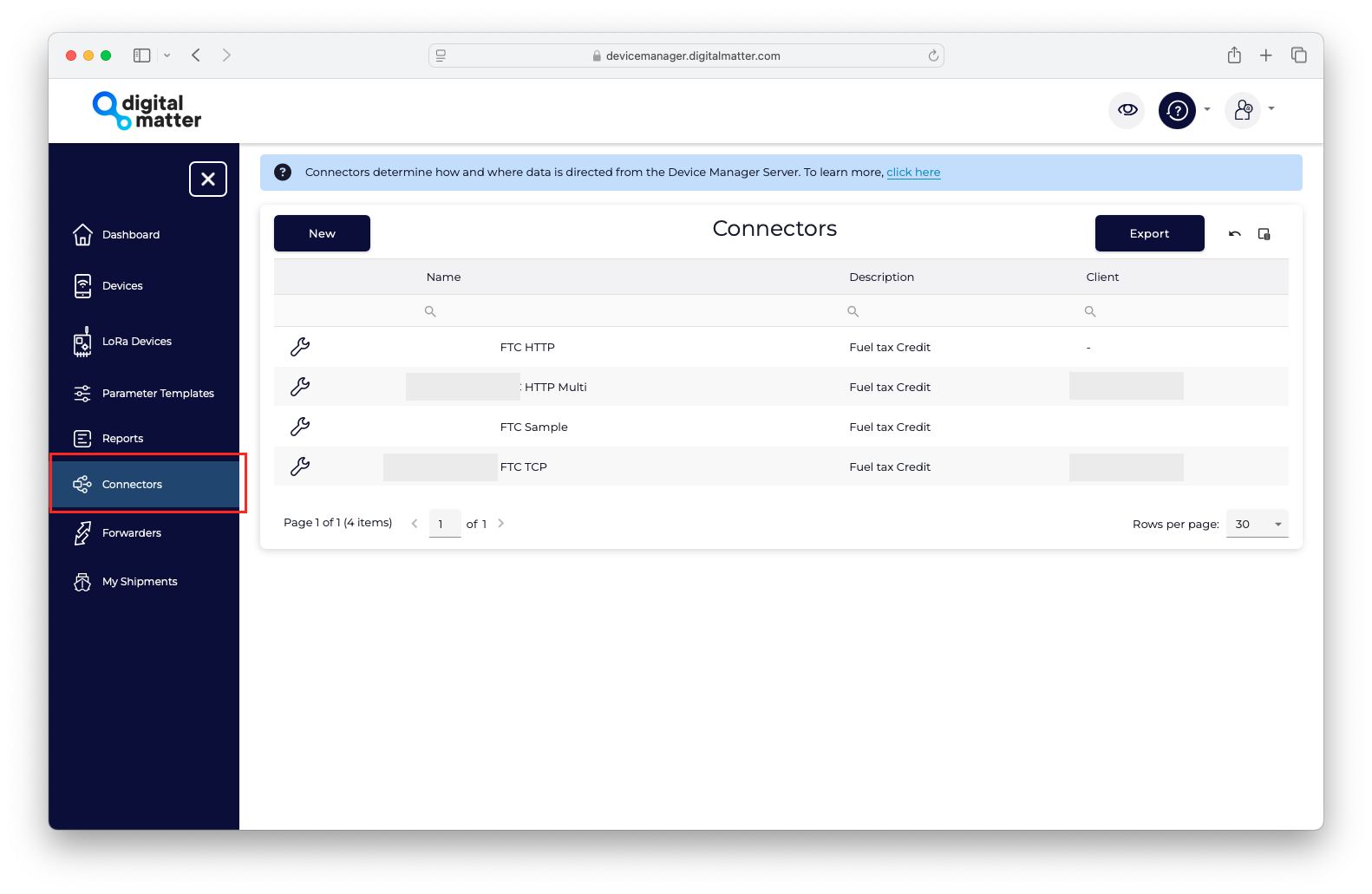
2
Set Connector Details
1
Name: Enter your business name (e.g., <Your Business Name> FTC HTTP).
2
Description: Add a description (e.g., <Fuel Tax Credit HTTP>).
3
Connector Type: Set the connector type to 'HTTP Connector'
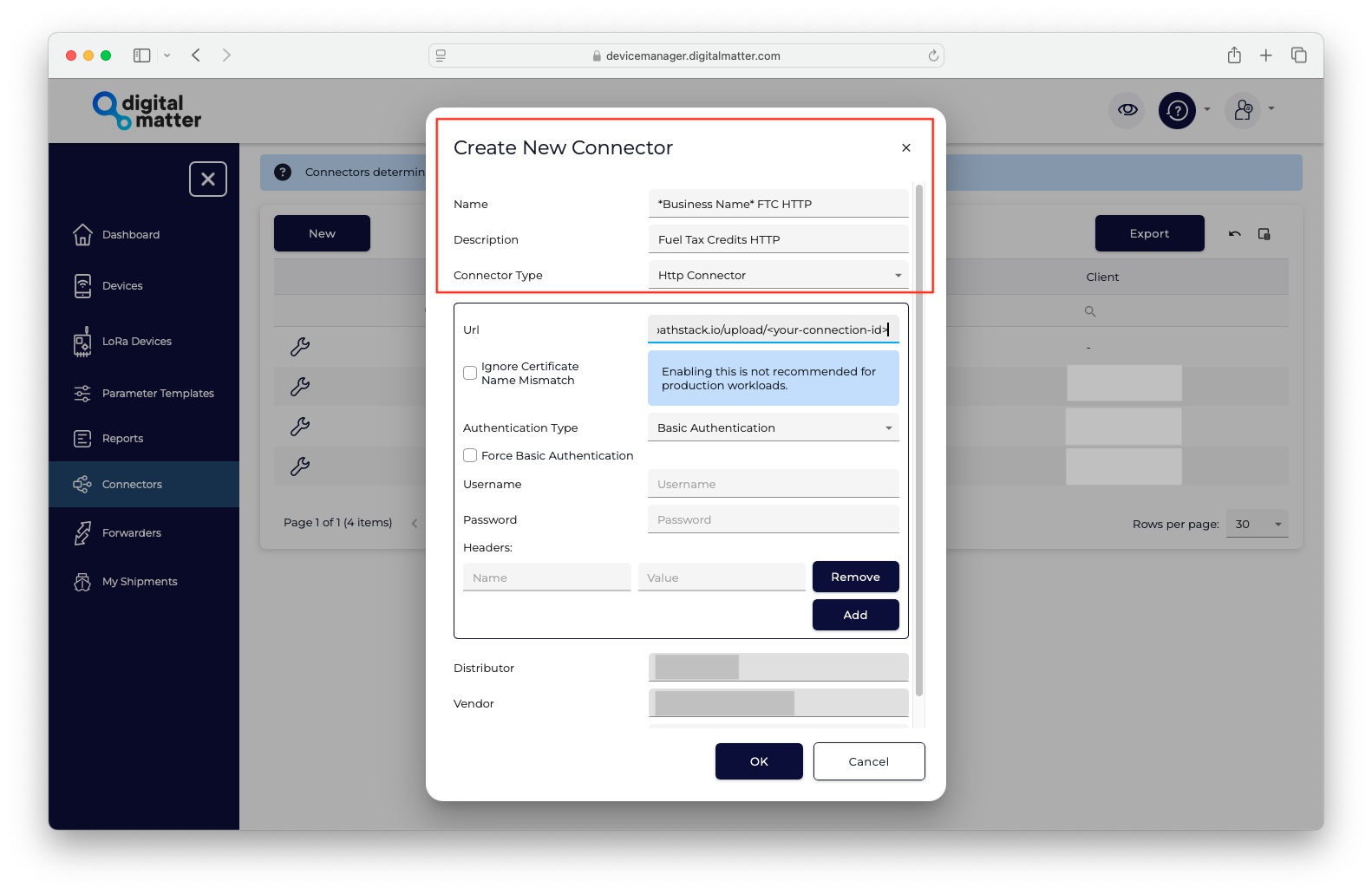
3
Enter the URL
Input the following URL:
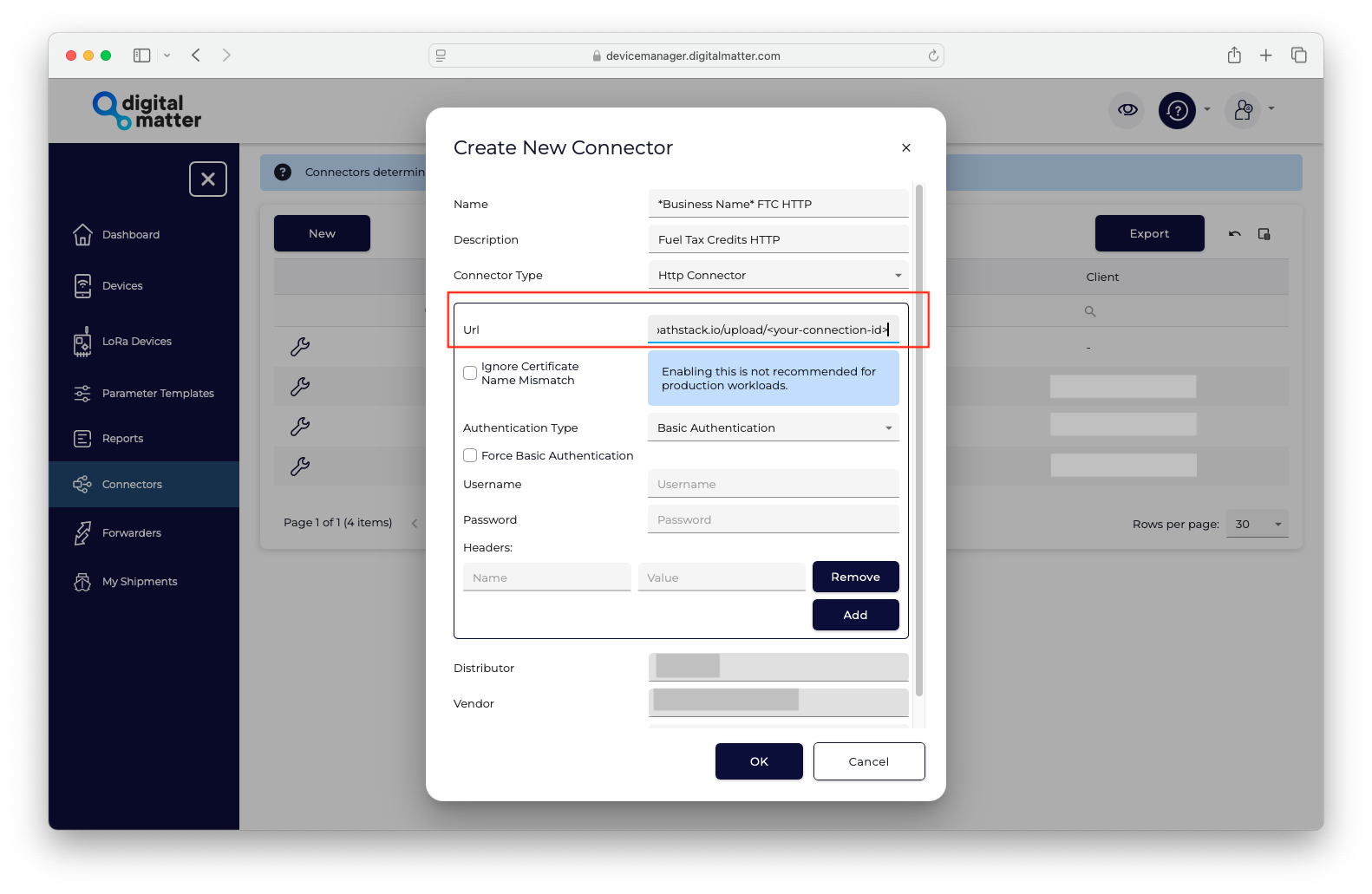
https://dm.pathstack.io/upload/<your-connection-id>
(The Nuonic/Prism support team will provide your ‘connection ID.’)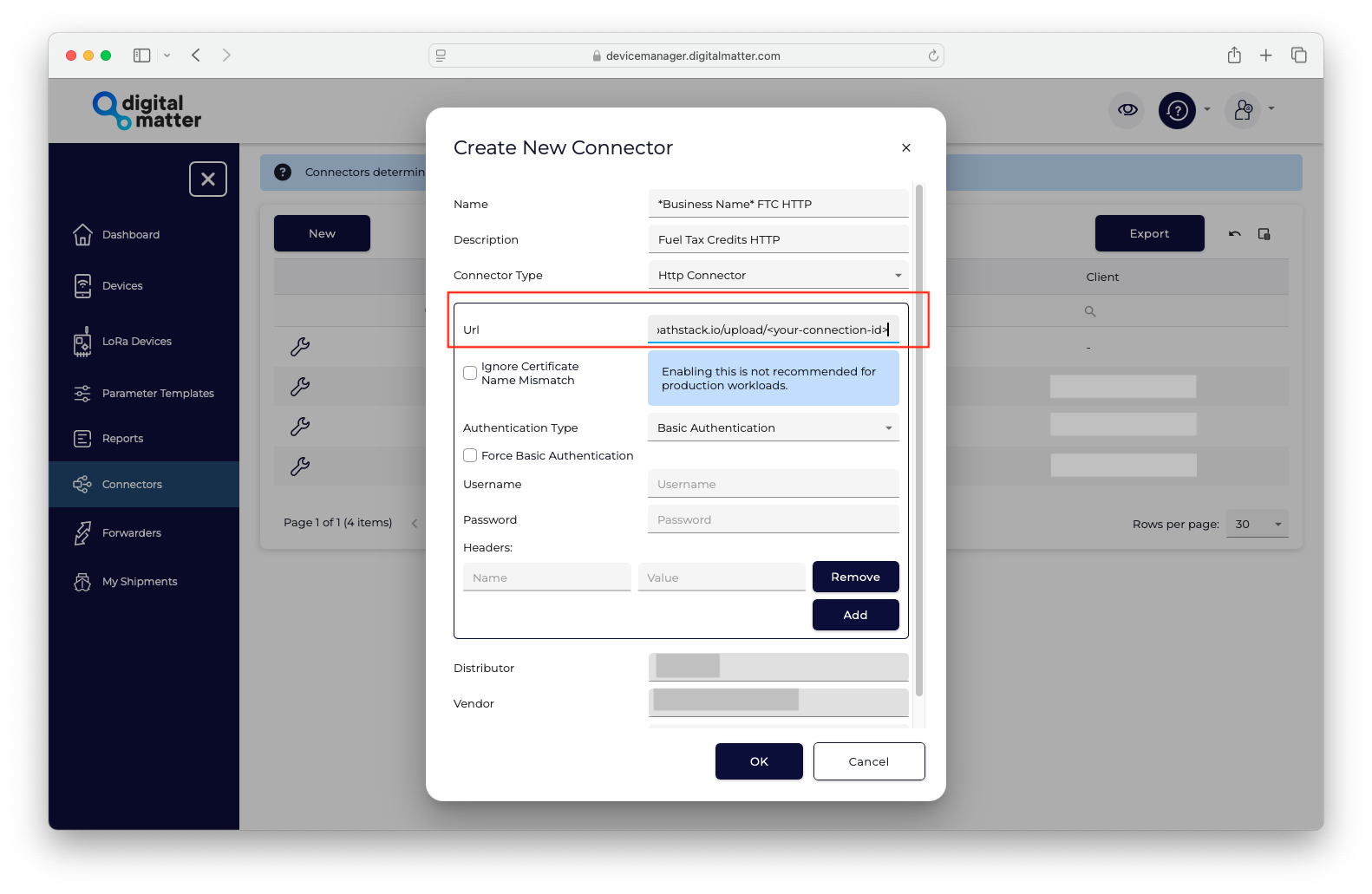
4
Set Client Name
Enter your client name in the field below Vendor.
Leave all other settings as default and click OK to save.
5
Configure your devices
Select devices and configure your device with the HTTP connection (See screenshot below for reference).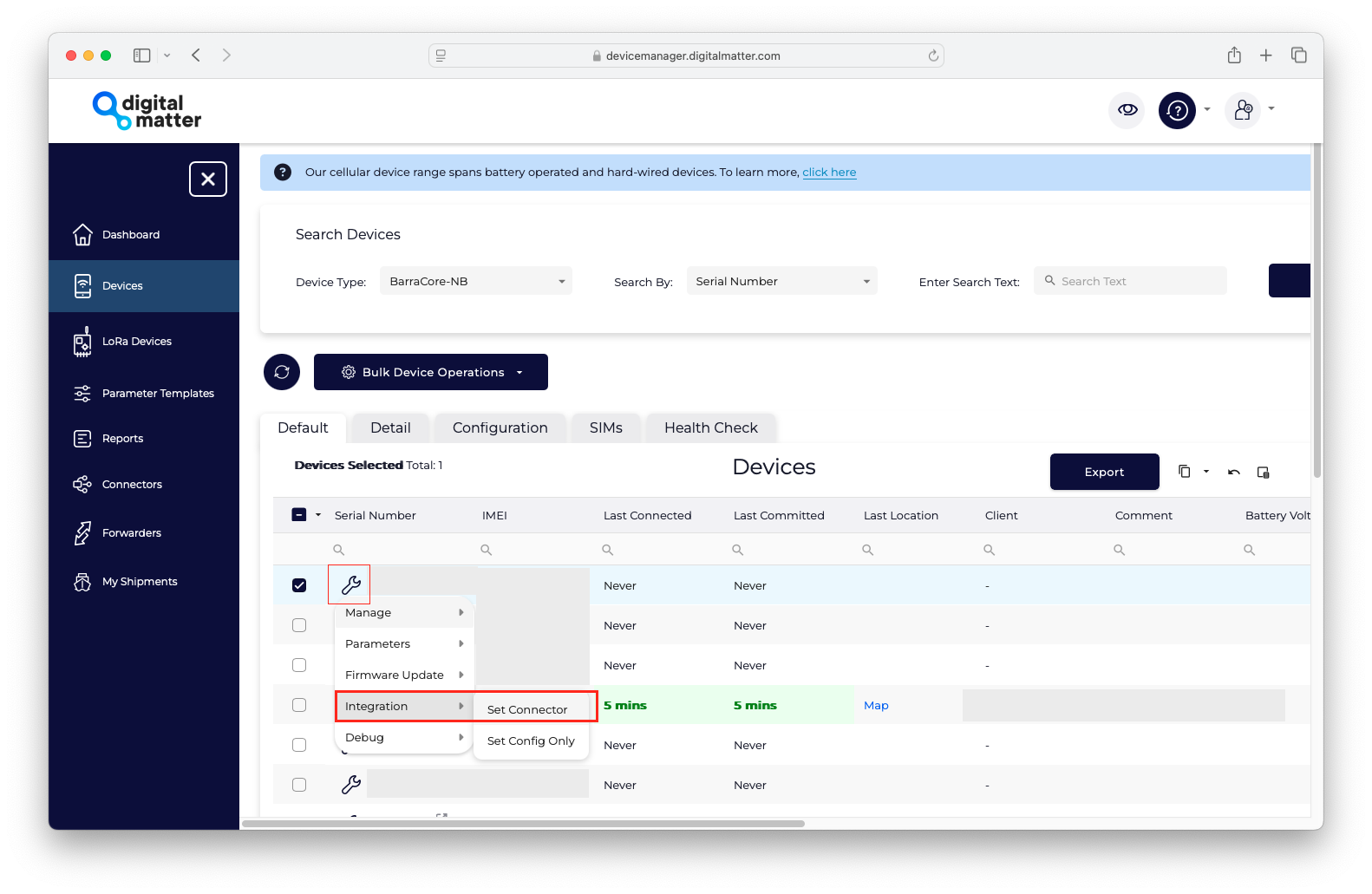
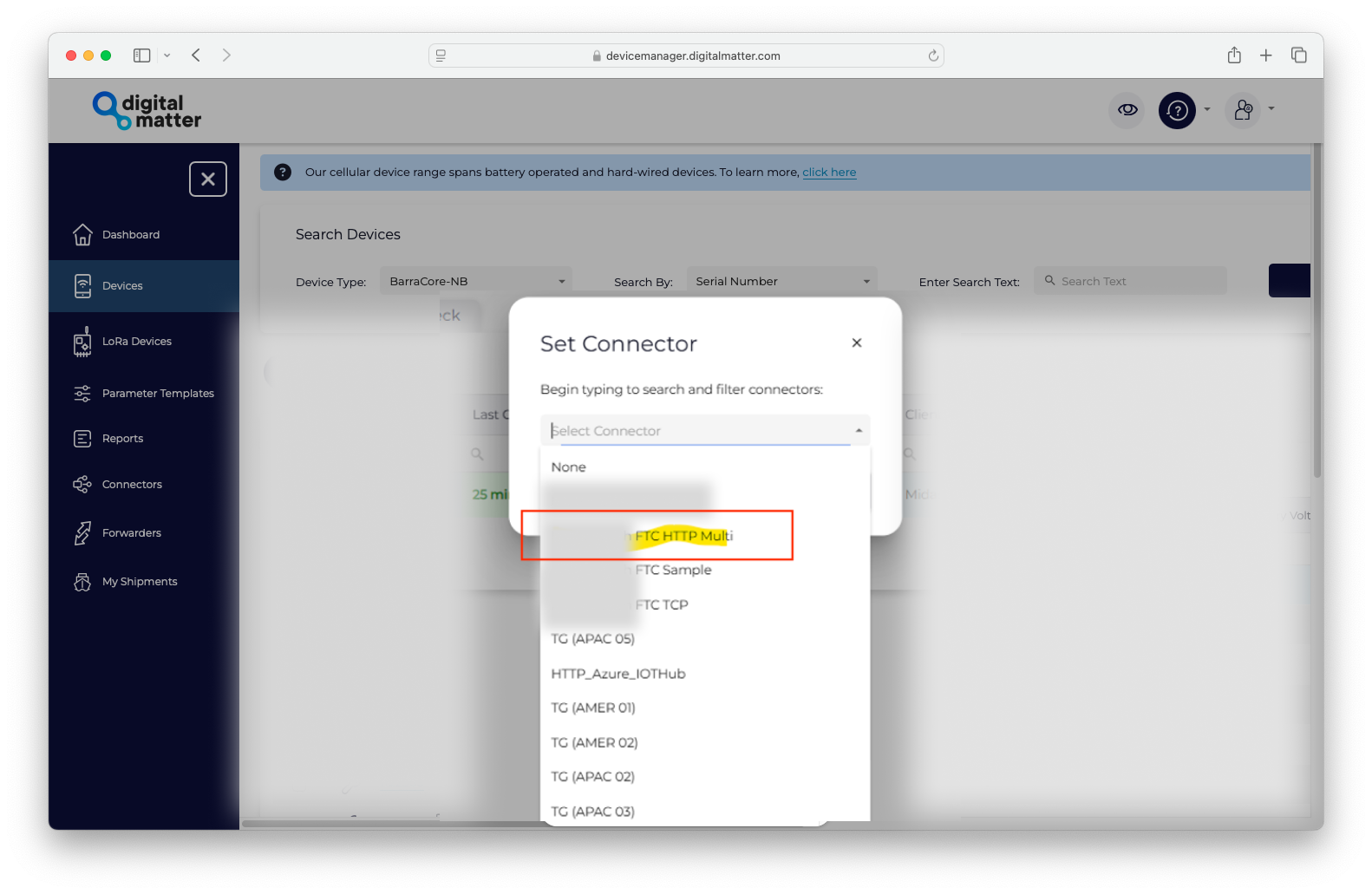
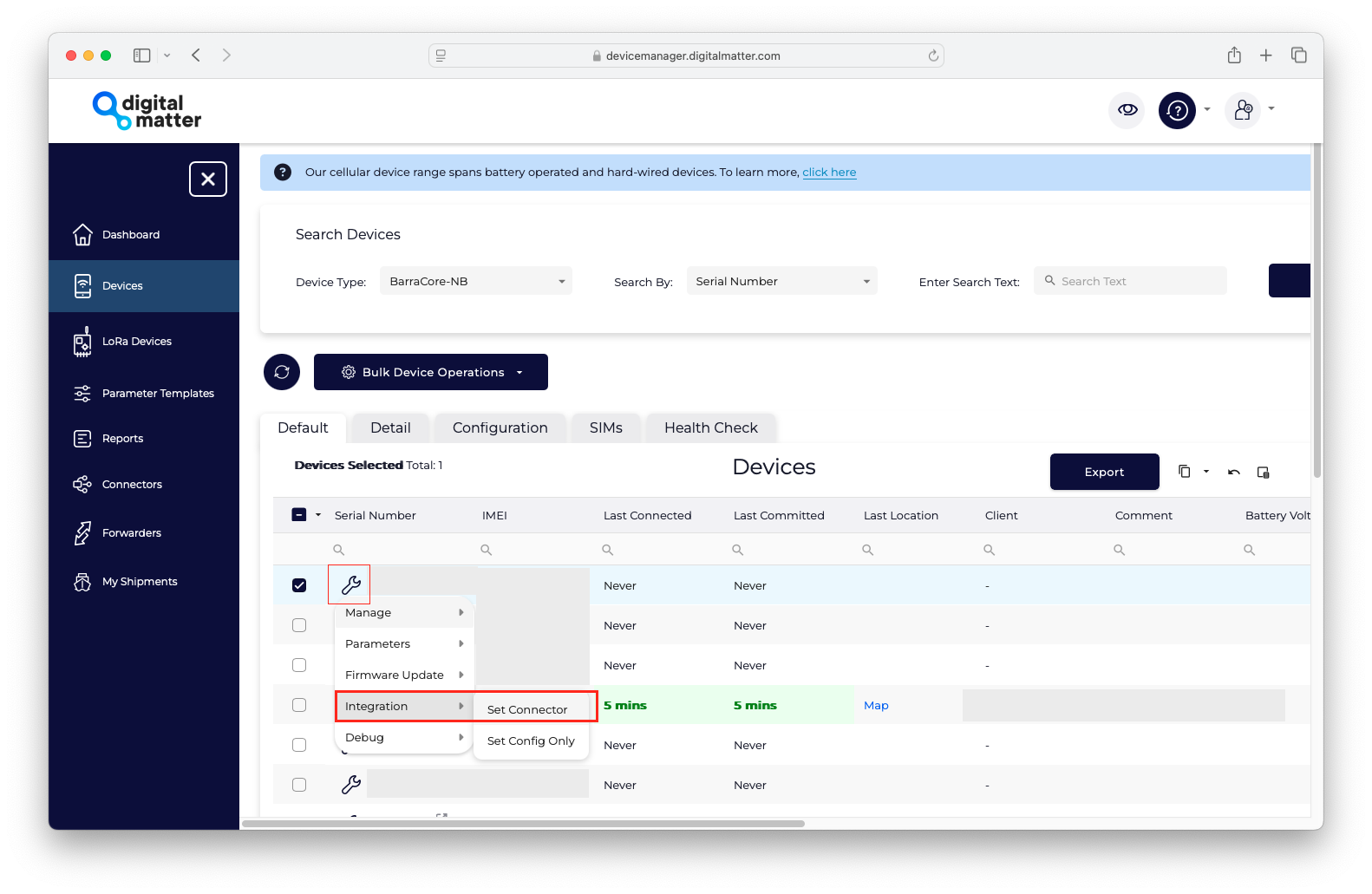
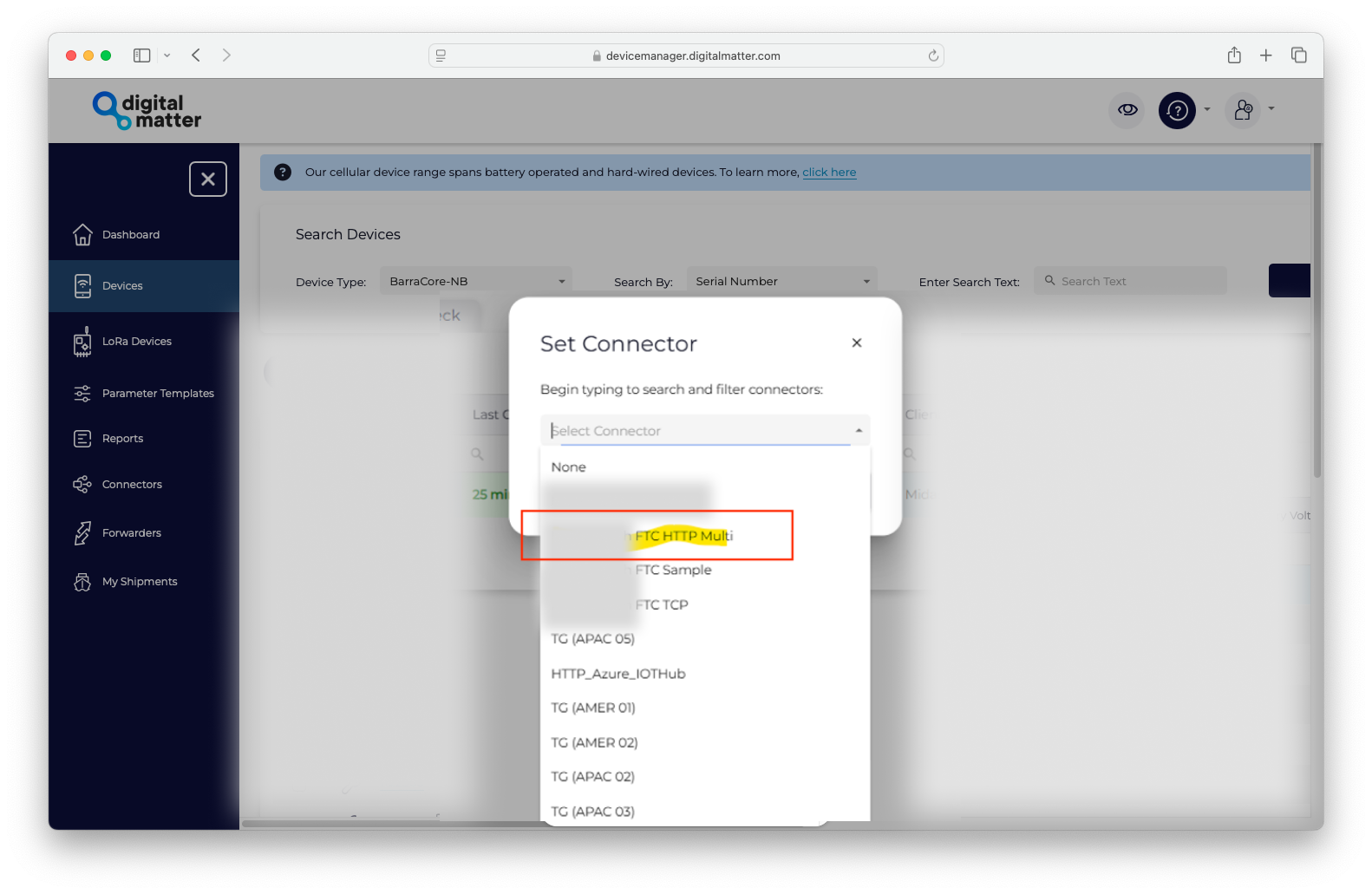
1
Select and name the connector
Navigate to the Connectors option in the side panel of the Digital Matter / Telematics Guru portal and click on New connection.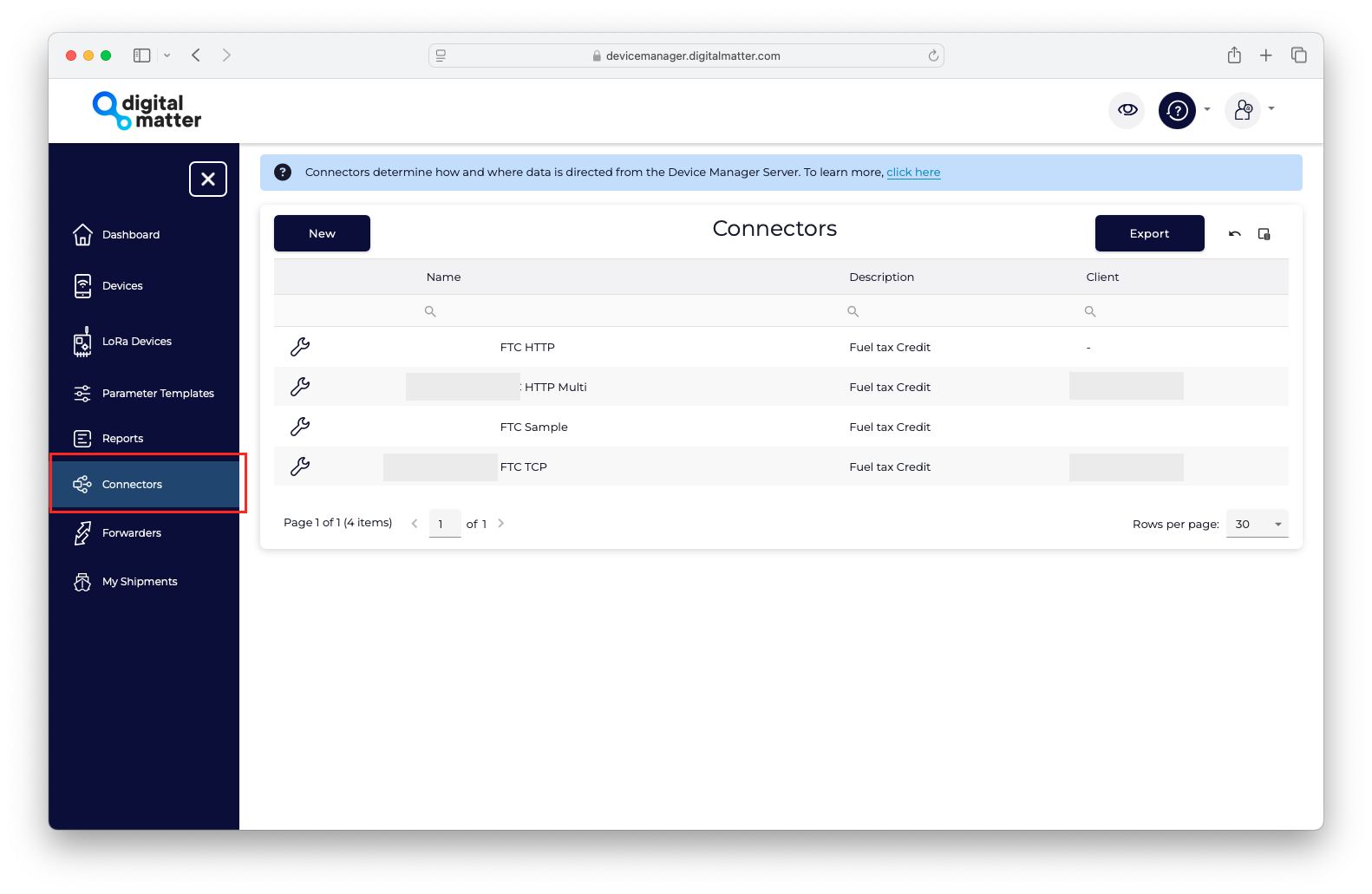
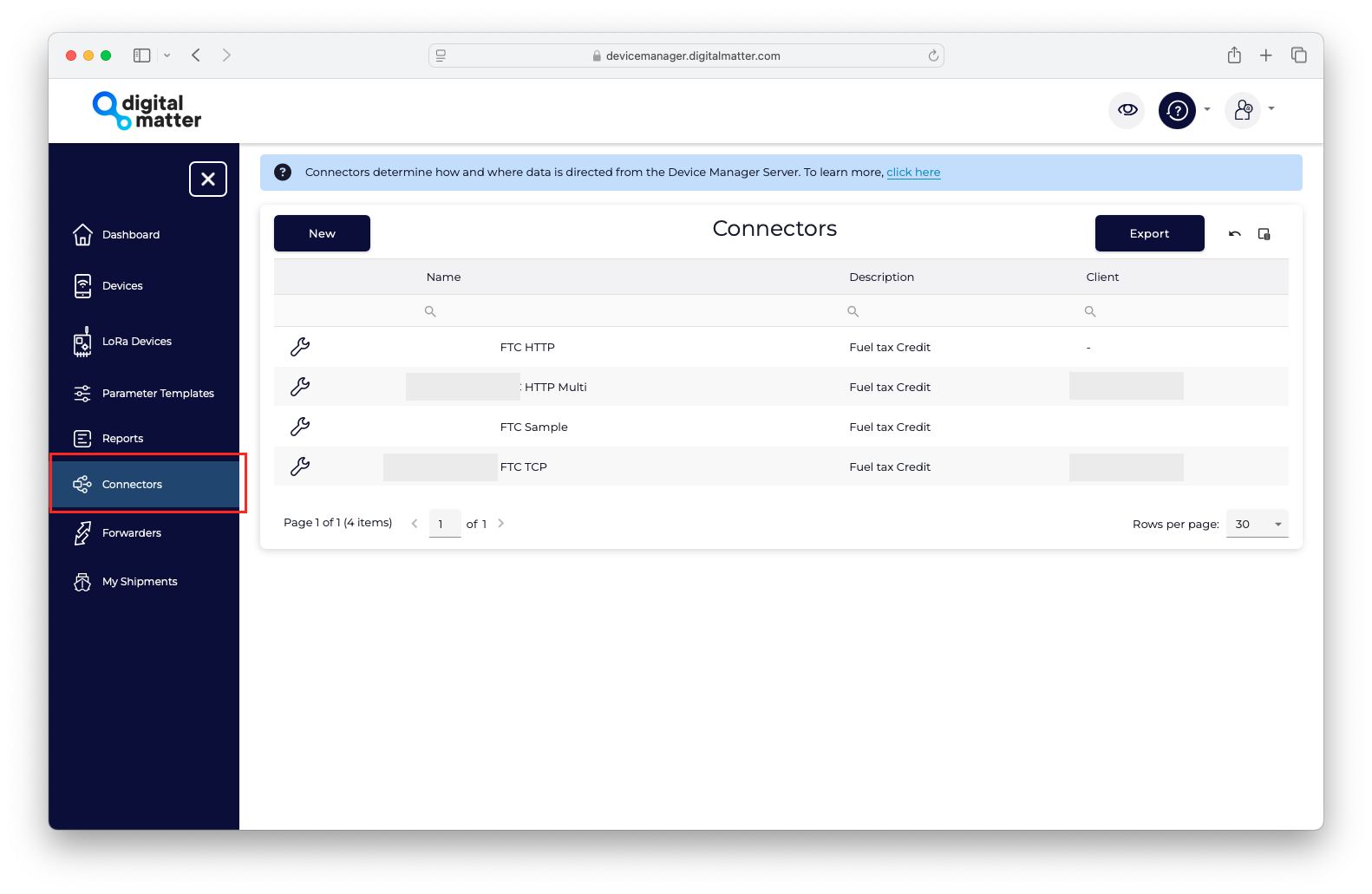
2
Set Connector Details
1
Name: Enter your business name (e.g., <Your Business Name> FTC Multi).
2
Description: Add a description (e.g., <Fuel Tax Credit Multi>).
3
Connector Type: Set the connector type to 'Multi Connector'
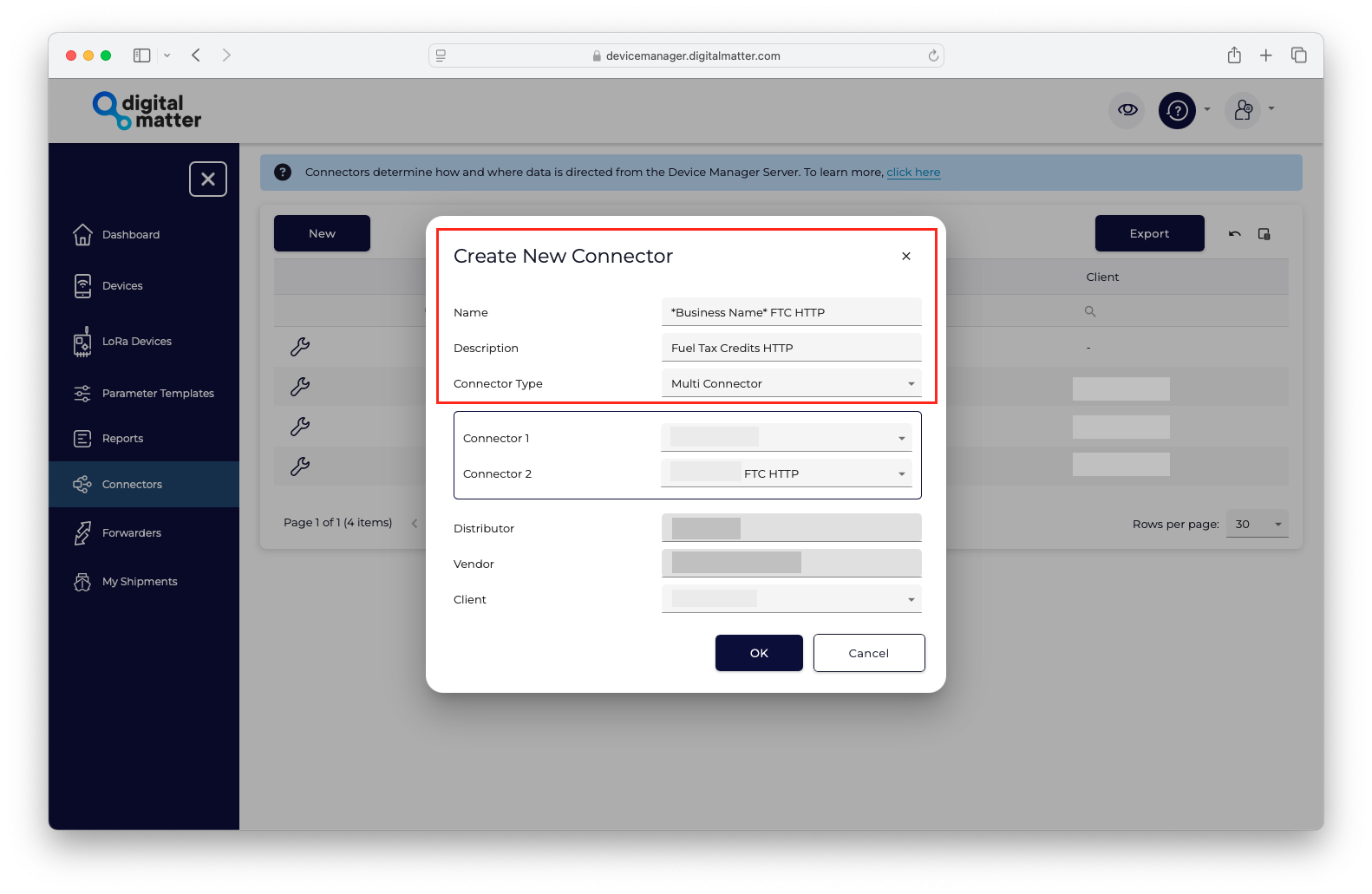
3
Select your multi-connection types
To set up your multi-connection, select the HTTP connection you previously created for one of the connection types. For the other connection, select the type of your choice based on your requirements.
If you haven’t created an HTTP connection or need instructions, please refer to the HTTP guide above.
4
Set Client Name
Enter your client name in the field below Vendor.
Leave all other settings as default and click OK to save.
5
Configure your devices
Select devices and configure your device with the HTTP connection (See screenshot below for reference).