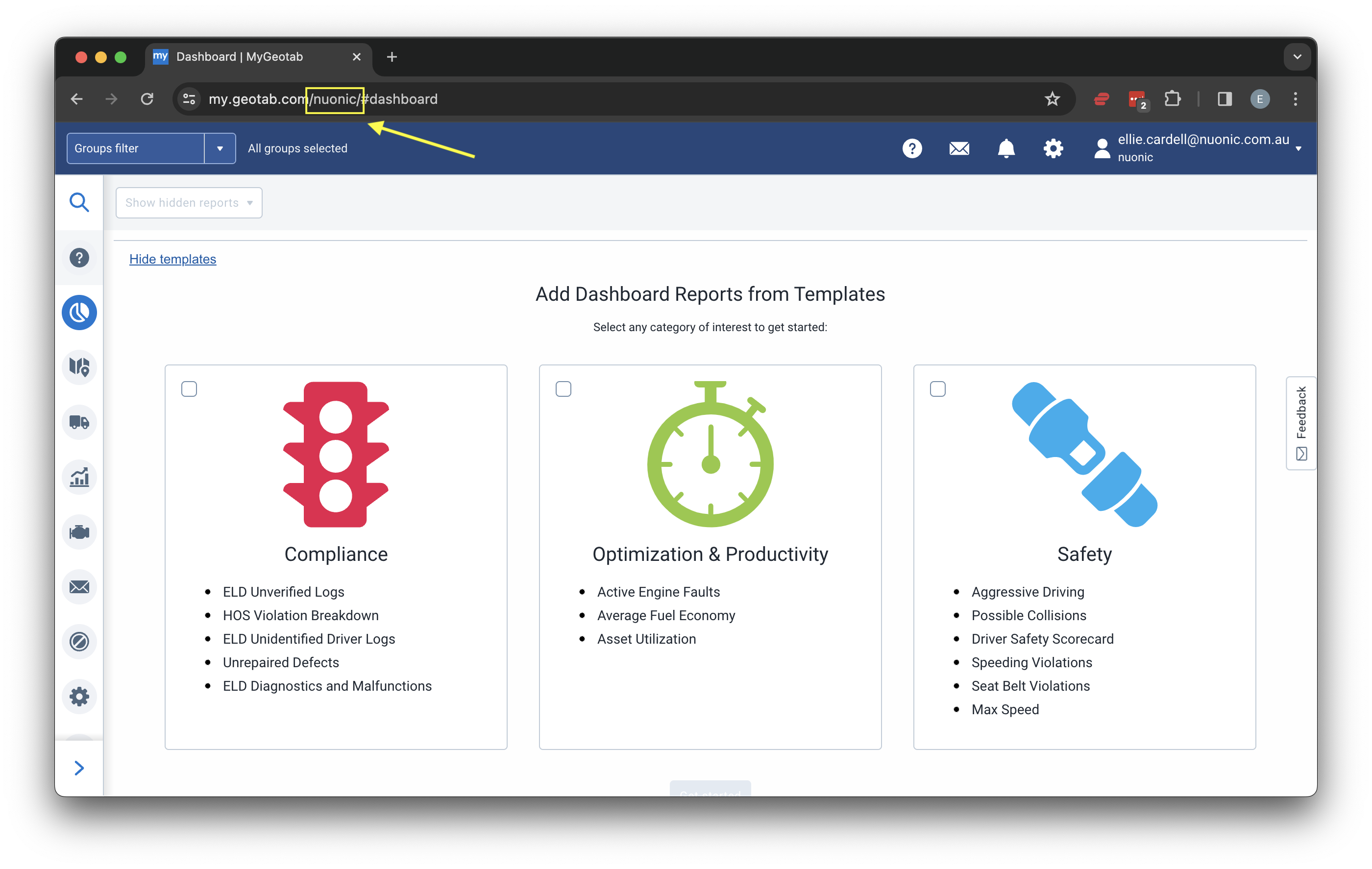- Username
- Password
- Database name
Geotab includes any idling that takes place after the end of a trip and before the start of the next trip in the current trip. We capture this idling data as a separate trip in our system.
1
Create a Geotab Service Account for PathStack
Log in to MyGeotab account and navigate to (1) Administration > (2) Users, and click the (3) Add button.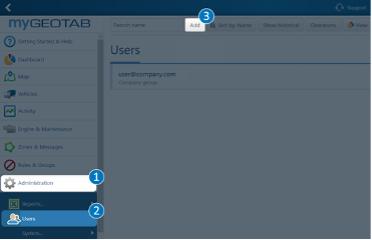
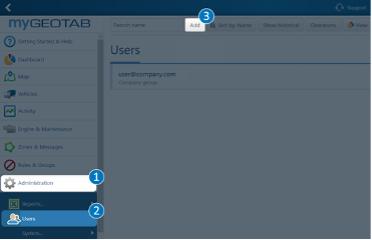
Geotab have an online guide for creating new users here
2
Create a new user for PathStack
On the new user page, complete the following: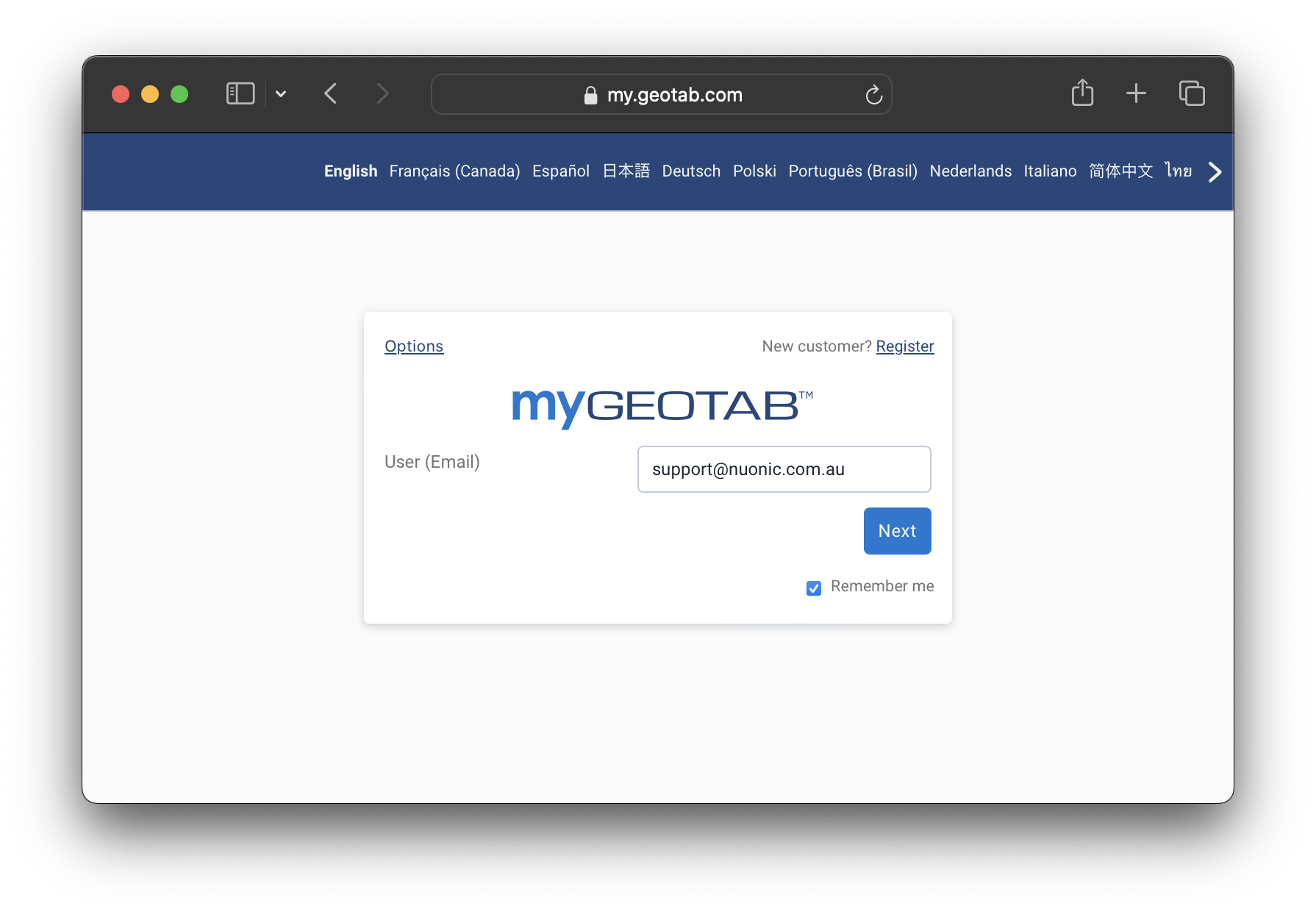
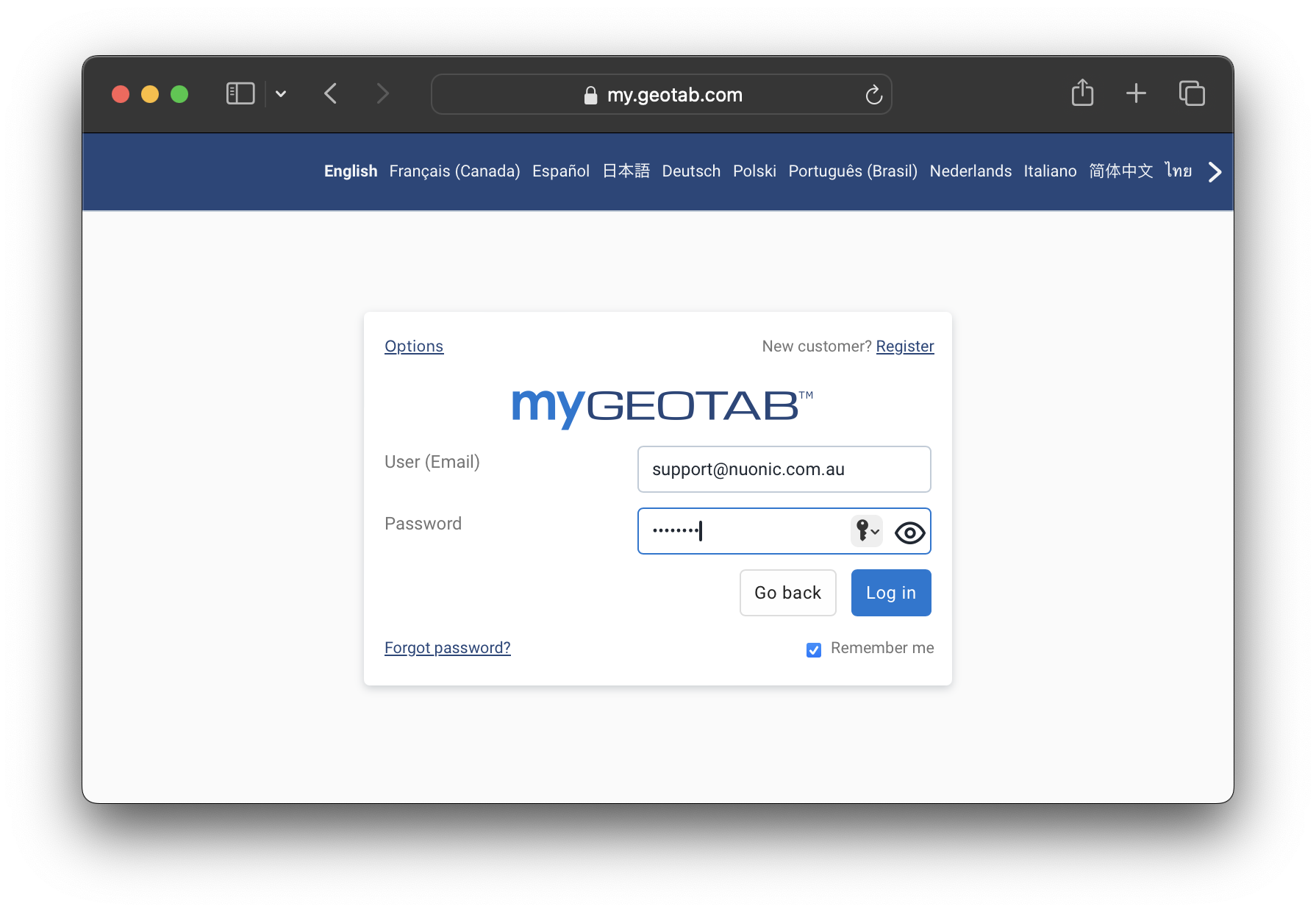
- User (Email) - Email used as PathStack Username
- Password - Create a strong password for one-time user
- Force password change on next login - Toggle to Yes
- Security Clearance - Choose View Only
- Data Access - Select Everything
- Save
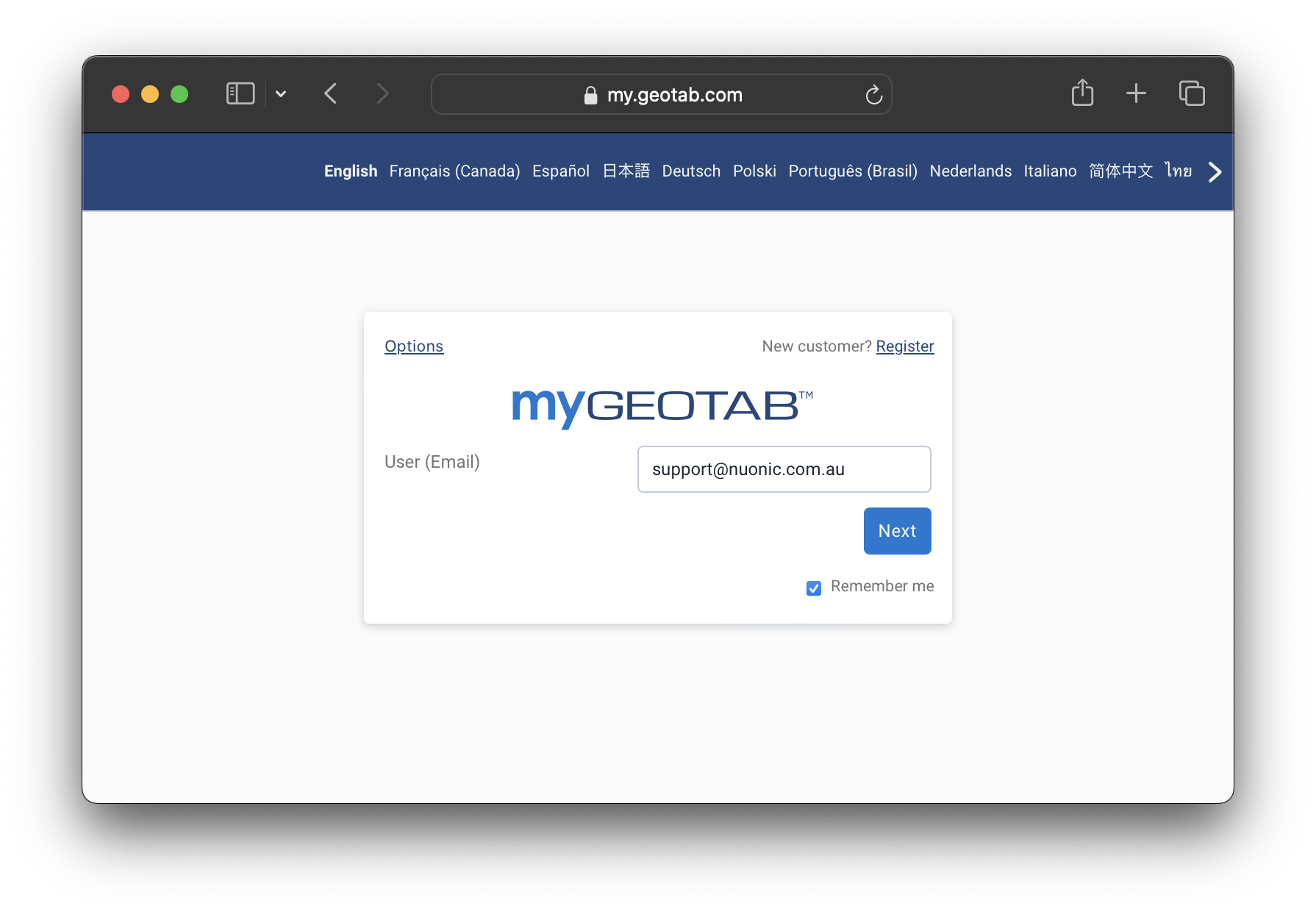
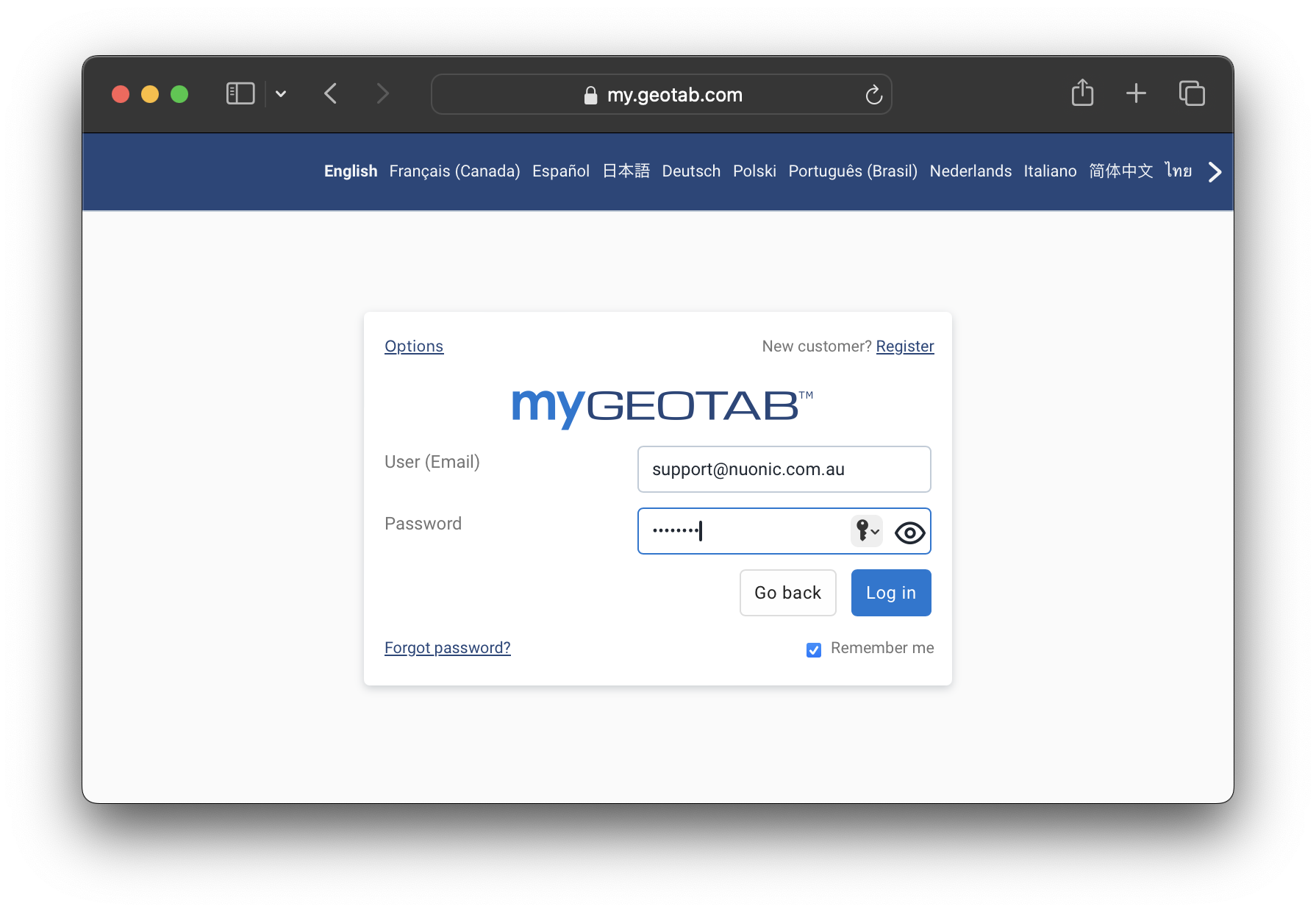
3
Retrieve Database name
Once logged into your MyGeotab account, you will be able to retrieve your database name from the search bar at the
top of your page. The database name sits in the search bar as 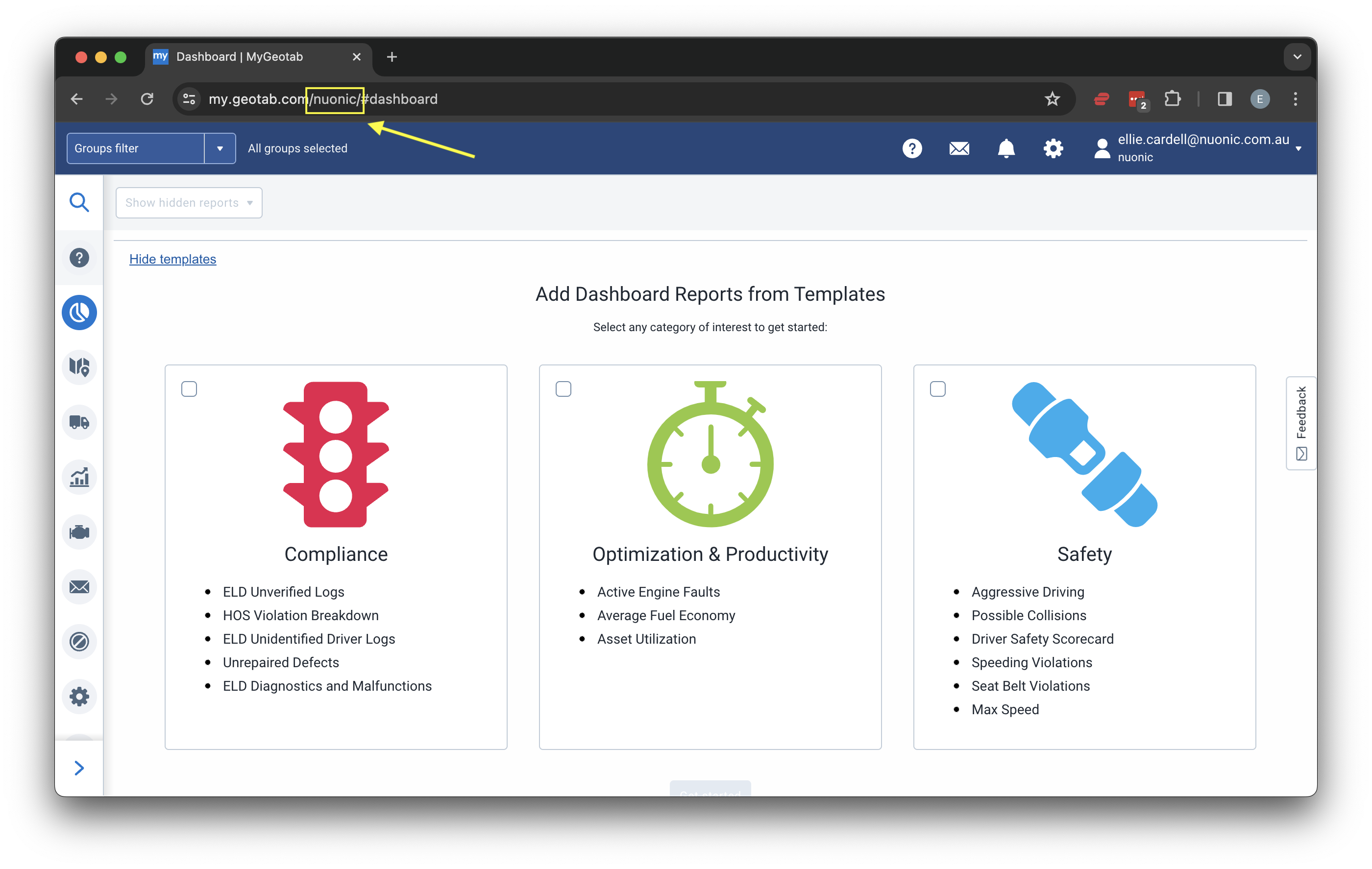
my.geotab.com/DatabaseName/#dashboard. For example,
in the image below the database name would be Nuonic.