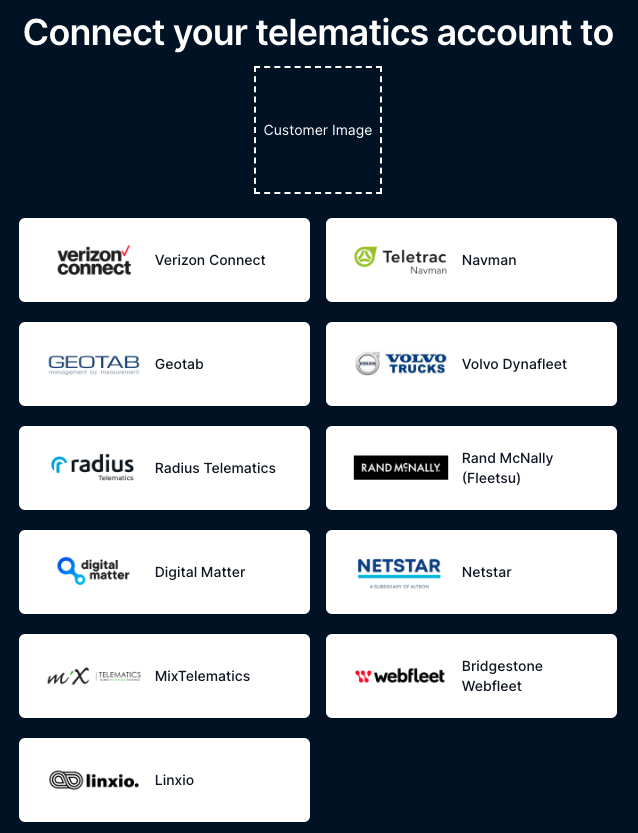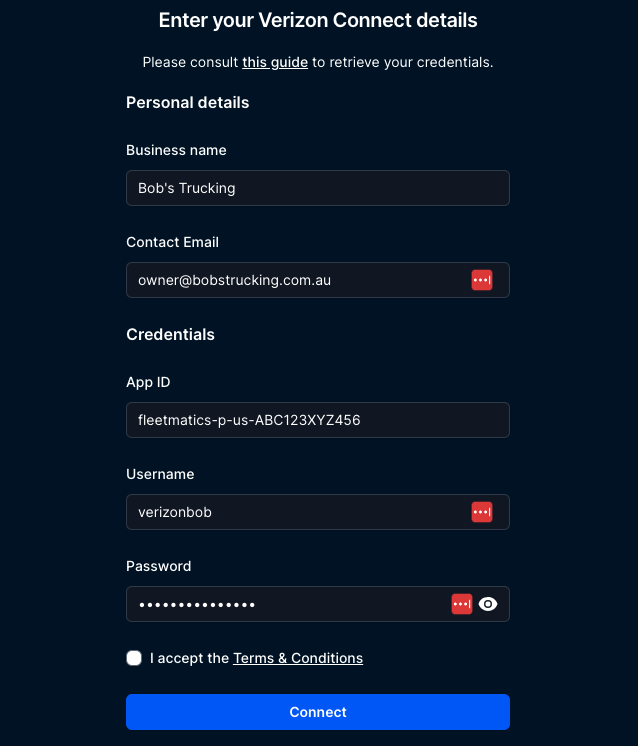1
Get an integration link
To connect providers, you will need to obtain a connection link. To obtain a connection link, call the Replace 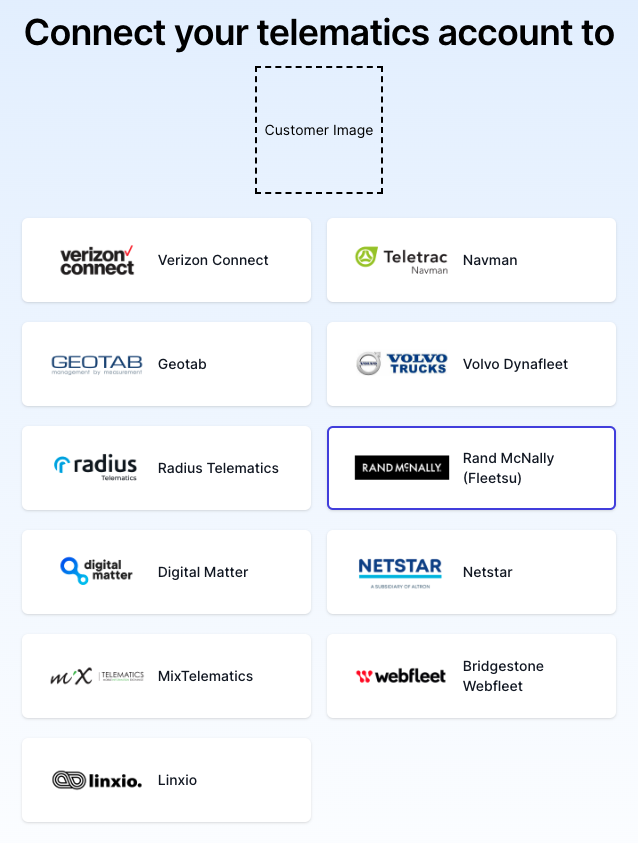
/tenant
endpoint.Python
<access-token> with an access token. You can find out how to get an access token here.This connection link is used to integrate with our partnered telematics providers. See a full list of supported
providers here.This link is used to connect your telematics accounts to PathStack. You can do this yourself, or send this link to
your clients. To connect an integration, select the telematics company in the list.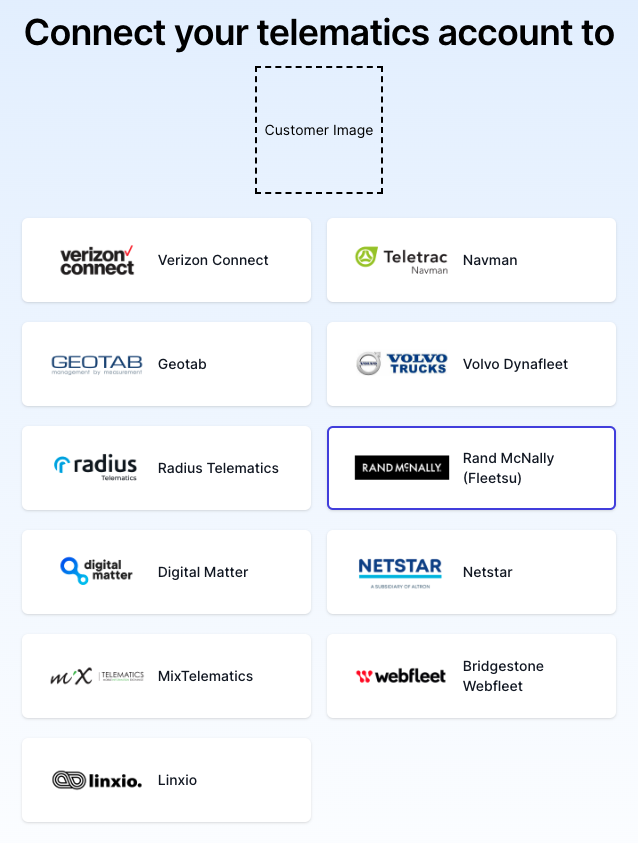
2
Connect your integration to PathStack
Now that you (or your client) have selected the integration, enter the details for the connection.The fields for Business Name and ABN are for identifying the telematics connection. The other fields are
specific to each integration. In this example, you would need to provide the Verizon Connect App ID, and the
username and password for accessing the API.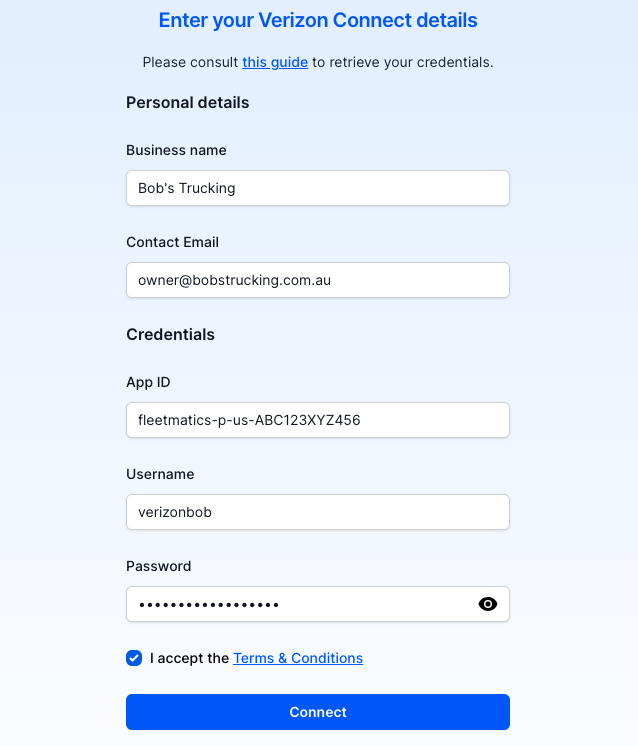
All credentials are securely stored in PathStack once a telematics integration has been connected.
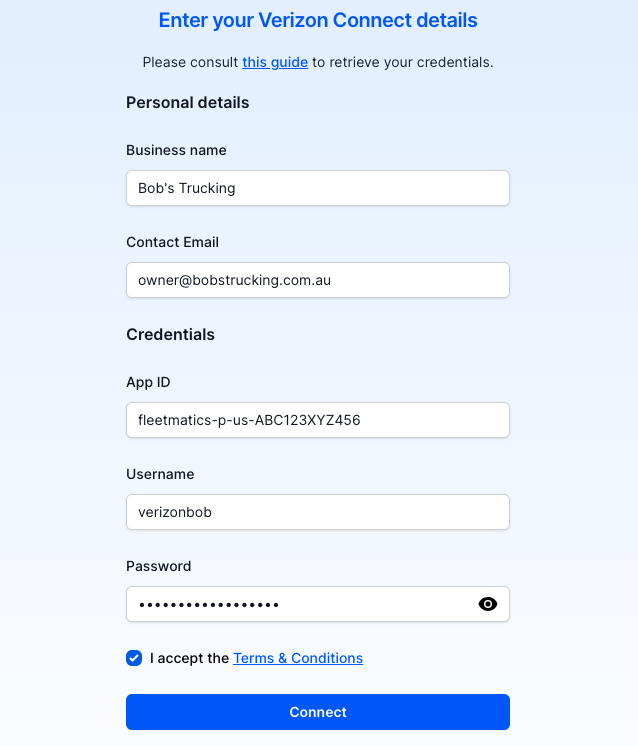
3
You're connected!
Once you submit the form, PathStack will connect to the telematics provider you have selected and start pulling data
in to PathStack. You can find the new connection by calling the This will return a response that looks something like this:Now that you have a connection, you can start requesting data!
/connection endpoint.JSON
It can take up to 30 minutes for data to flow from the telematics provider to PathStack